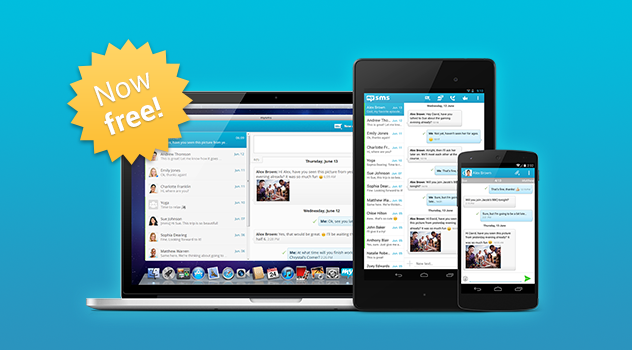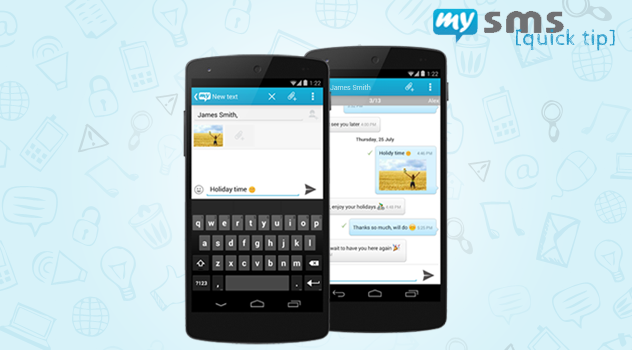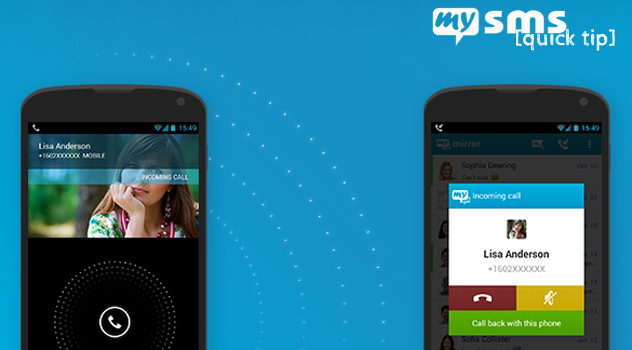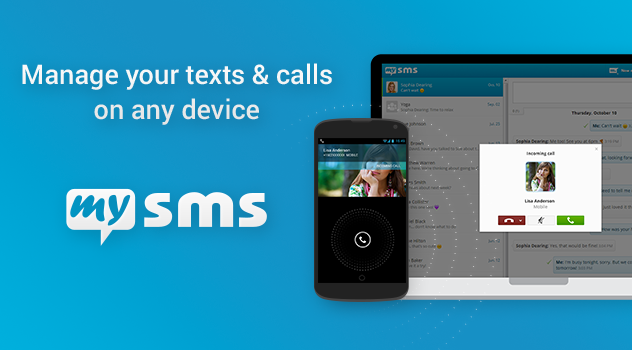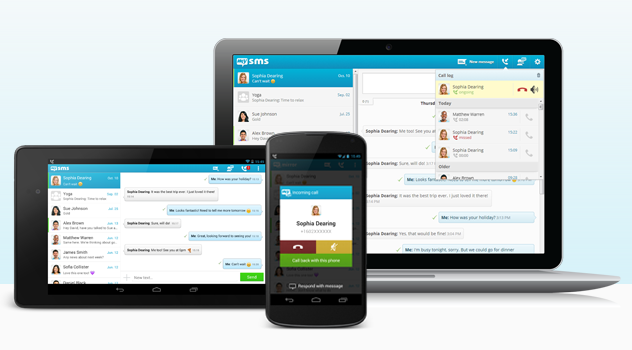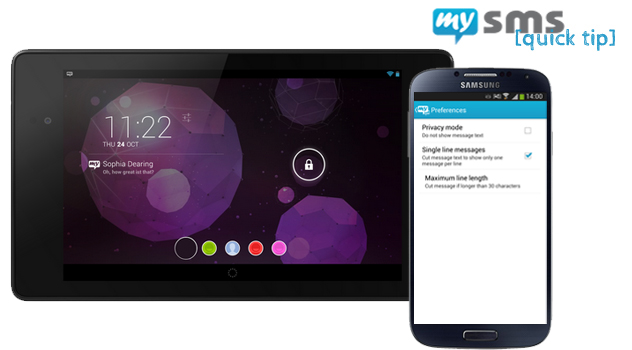We’ve got breaking news for you here at mysms: This year will soon come to an end and we want to celebrate with you! For a limited time we provide all our tablet and desktop apps for free. Thanks for your support throughout the whole year.
The year 2013 has been a great one for us. We made it to more than 1M users, launched several cool apps, and with your contribution we were able to implement awesome new features, like the MMS integration or the call log.
At this point we’d also like to thank our greatest users. This thank you is dedicated to the ones who supported us with buying our premium apps, to the ones who took part in our beta testing and to those who constantly assist us in translating the app to make it possible to provide our service in several different languages.
To celebrate our success with you, we provide our tablet & desktop apps for free until year end. So you can use mysms for free on any device. Here are the links to download the apps:
If you are a new user, please install mysms on your smartphone first to set up an account:
So go and get mysms for all your devices and feel free to share this news with your friends! We hope you like our early Christmas gift and are looking forward to an awesome year 2014 🙂
A short hint for our Windows 8 users: Existing users of our Windows 8 app, who are currently in the trial phase and haven’t purchased the app yet, need to uninstall and re-install the app to make use of our promotional offer.
Update October 9, 2014: Starting today we are introducing a new Premium model. We are switching from on-off app purchases to a subscription based model. What does not change is that it’s your decision to pay for mysms or not. We offer the basic version of mysms for free and are not planning to change this. Find more information about mysms Premium here.