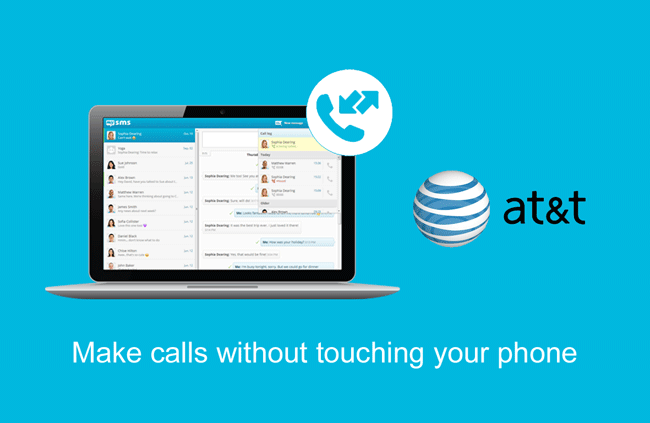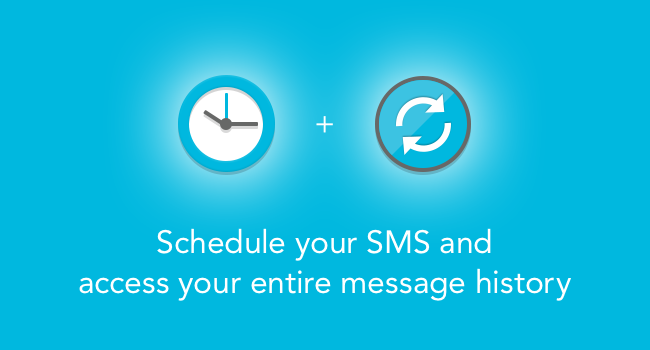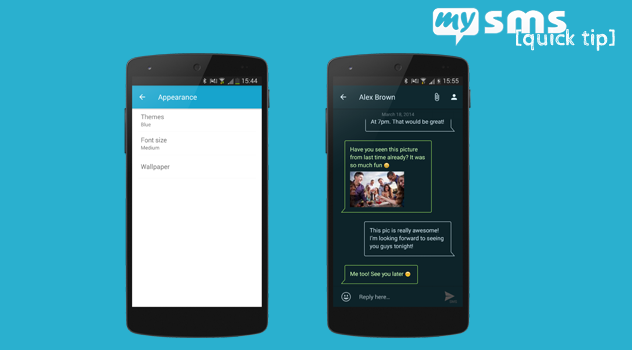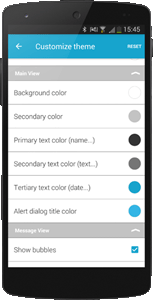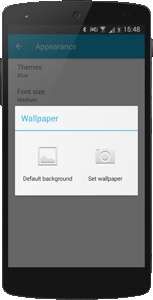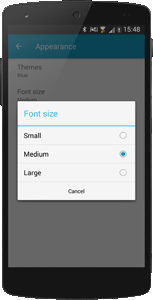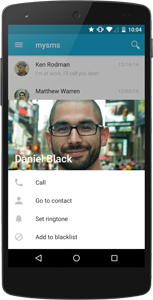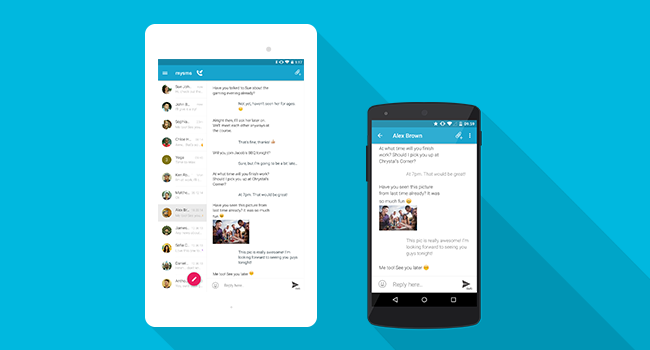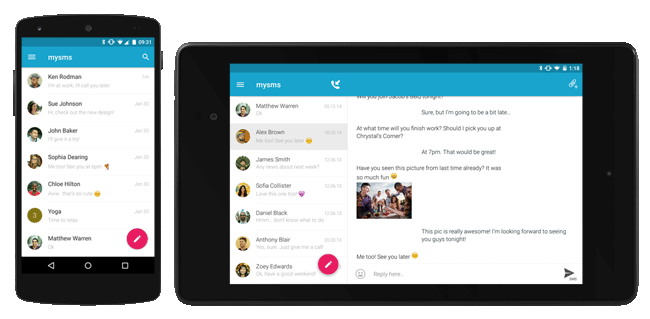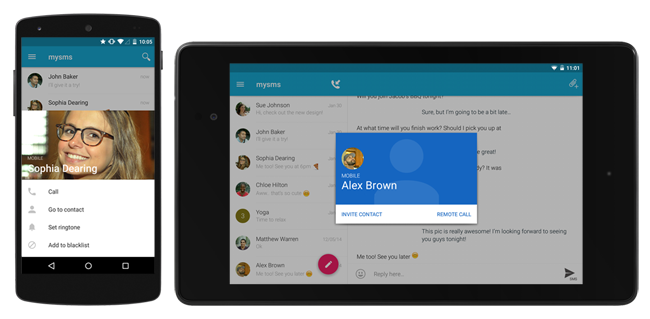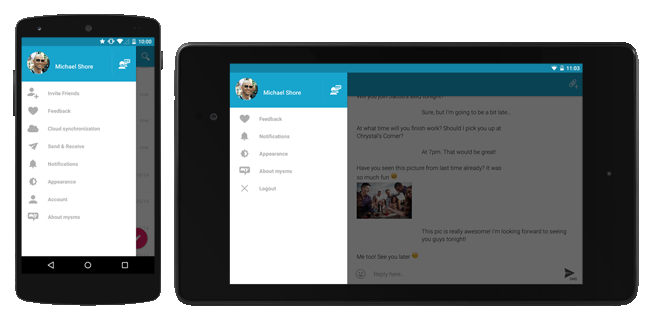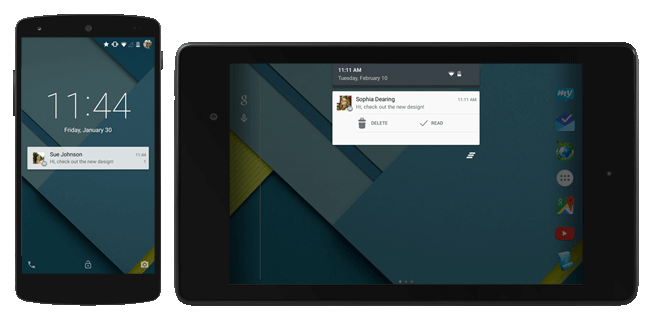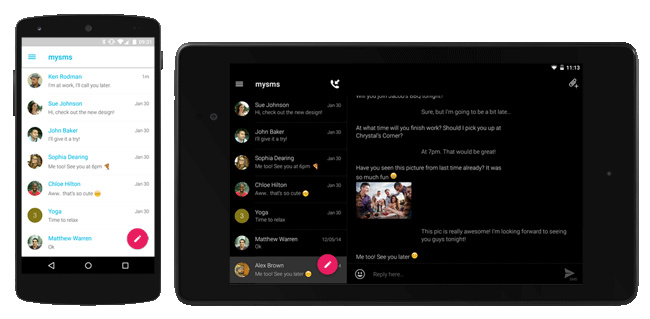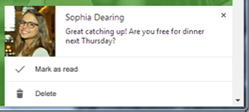[Note: This feature is no longer available due to low number of users]
We’re proud to announce that from today we are expanding our call feature for AT&T users to start and receive phone calls directly from your browser via the mysms web app. The new integration will offer you way more convenience in your daily management of your voice conversations especially when you are sitting in front of a computer during the whole day. This feature will be released in beta and is part of mysms Premium.
AT&T cloud calls at a glance
As web app or desktop app user, you already know how handy it is to get notified on phone calls directly on your computer. With mysms Premium you can also take an incoming call with just one click or start a new call by inserting a contact name or number. However, you still had to talk on your Android phone.
This requirement was by far the most frequent feedback on the call feature among our Premium users. Therefore, we have been working hard to remove the need to take your phone into your hands when calling from a computer. AT&T is the first carrier to provide us with the necessary APIs to launch this enhancement, but we expect to expand the functionality to other mobile carriers when the APIs are available.
Which requirements do I need to fulfill?
Currently, AT&T cloud calls is only available for AT&T users with a postpaid plan. You need to be based in the US and can only call US numbers. International calling is not supported by AT&T. When you start and receive a call via the web app you will be charged in accordance with your existing mobile agreement. As this feature is part of mysms Premium, you need to have an active subscription in order to qualify for this feature.
How do I activate AT&T cloud calls?
The AT&T cloud calls feature is currently only available via our web app on your computer (no tablet support).
- Make sure your microphone and speakers are connected to your computer and switched on.
- Open the web app via a WebRTC compatible browser (Chrome, Firefox, Opera). In order to use the feature with Internet Explorer or Safari, you need to install a WebRTC plugin to enhance these browsers.
- Go to the mysms settings via the gearwheel on the top right corner and click on “Connect to AT&T cloud calls (BETA)” and confirm this action in the next popup
- Congrats, you are all set. In case you would like to deactivate this feature at a later time, simply go back to the mysms settings and click on “Disconnect from AT&T cloud calls (BETA)”.
We hope you enjoy calling from your computer and are happy to receive your feedback!