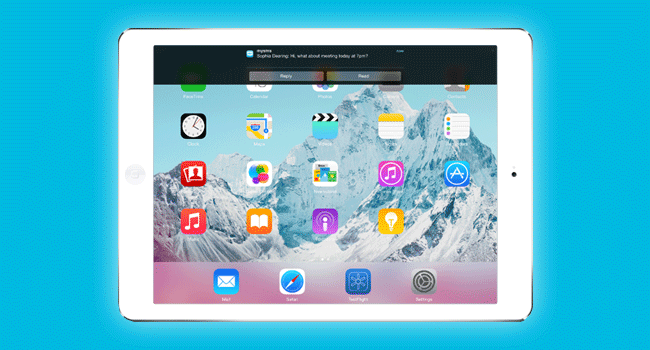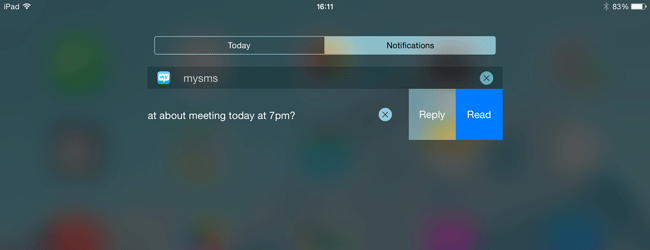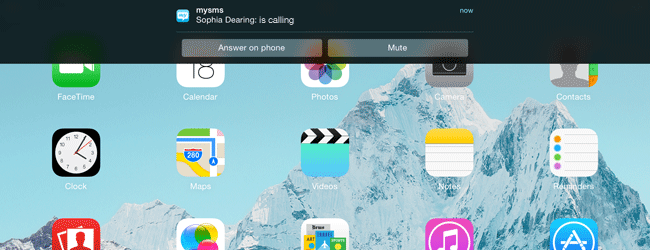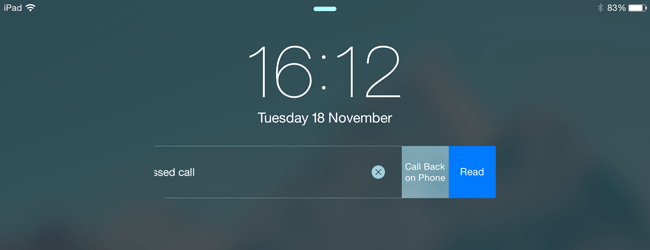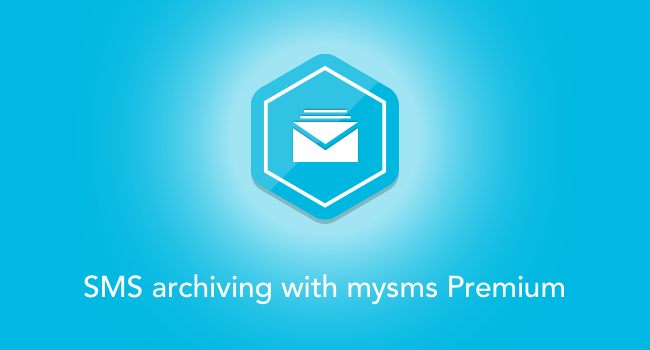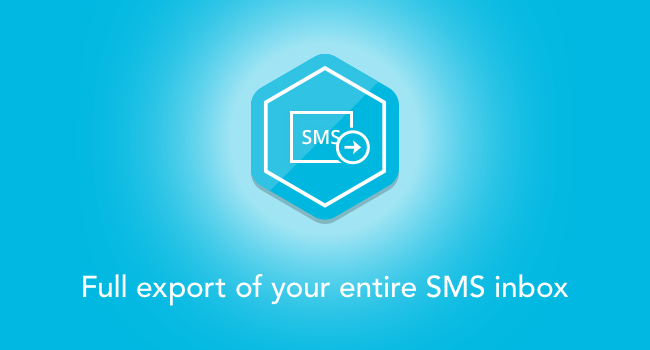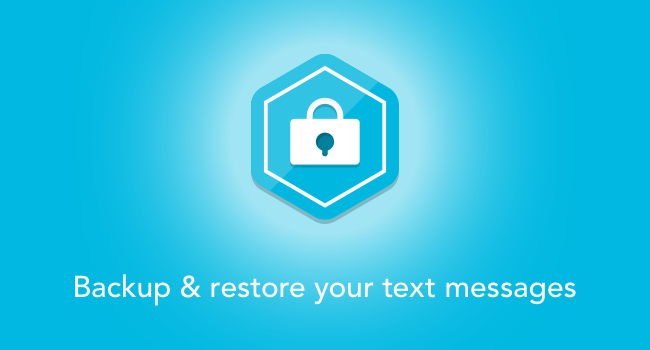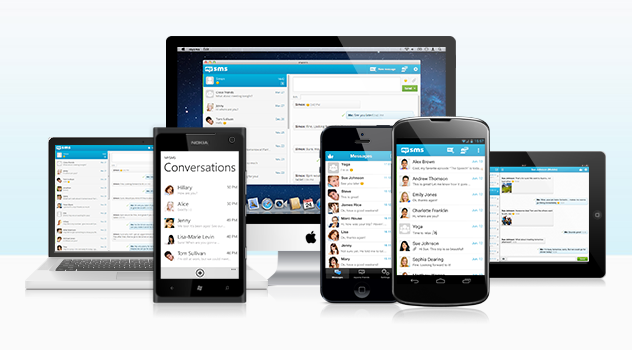Have you already heard about mysms Premium? Recently, we introduced two of our Premium features to you: Backup & restore and the call feature. Today we’re going to focus on our SMS archiving plugins.
In addition to the mysms cloud, you can back up your messages in your Dropbox, Google Drive, Evernote or Email account. With these services your messages are backed up forever.
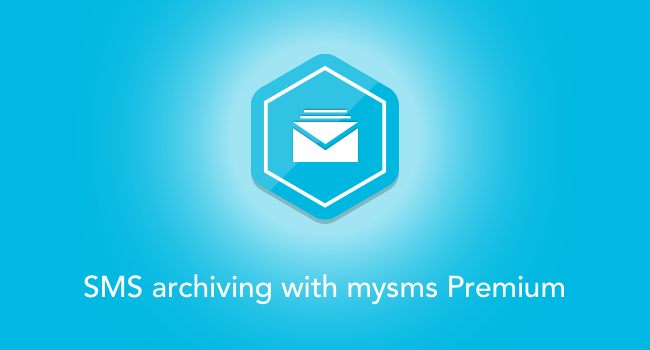
Archive your messages
We’ll now take a closer look at all services you can connect your mysms account with. Once you connect your mysms account with one of these services, your new incoming and outgoing texts will be archived there.

Connecting mysms with Dropbox helps you to better manage your texts on any device. Dropbox is a file-hosting service that offers cloud storage. When you enable this integration in mysms, you will find your new incoming and outgoing texts in your Dropbox. After connecting your accounts, your messages are saved in a separate mysms folder (“Apps/mysms”).

With our Google Drive extension you will never lose a message again. Google Drive is a file storage and synchronization service of Google. By activating the Google Drive extension, you can save your texts in your Google Drive account. Once connected, all new conversations will be forwarded to your “mysms” folder on your Google Drive.

The Evernote integration allows you to back up your text messages. Evernote is a cloud-based note-taking service. After connecting your mysms account with Evernote, you can manage your SMS there. All new messages that reach or leave your phone will also be saved to your “mysms” notebook in Evernote.

The email integration allows you to manage all your text messages in your email account. Connecting your personal email address with your mysms account gives you the opportunity to forward all incoming and outgoing text messages automatically to your email account. You will find all incoming and outgoing texts as a separate email. Just enter your email address in the mysms settings.
Here’s how to get started:
- Go to the settings in mysms on your Android phone and click on “SMS Archiving”.
- Subscribe to mysms Premium.
- Connect your mysms account with Dropbox, Google Drive, Evernote or your Email account and enter your account data.
- From now on you will find all new incoming and outgoing messages in your chosen service.
The archiving plugins serve as an additional storage where you can manage and search your messages. It is not possible to restore your texts back from Dropbox, Google Drive, Evernote or your Email account to mysms. If you are interested in restoring your messages, just take a look at our backup & restore feature.