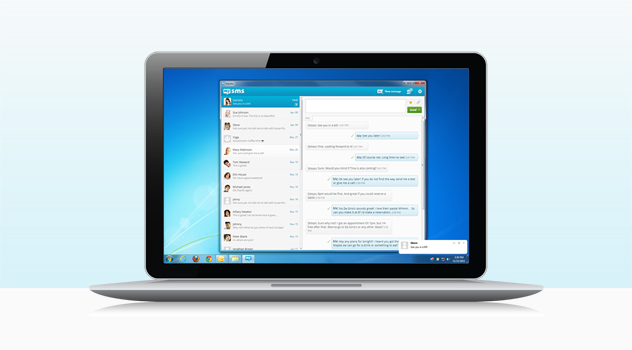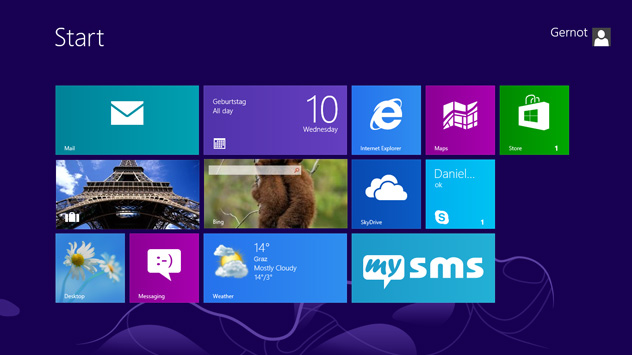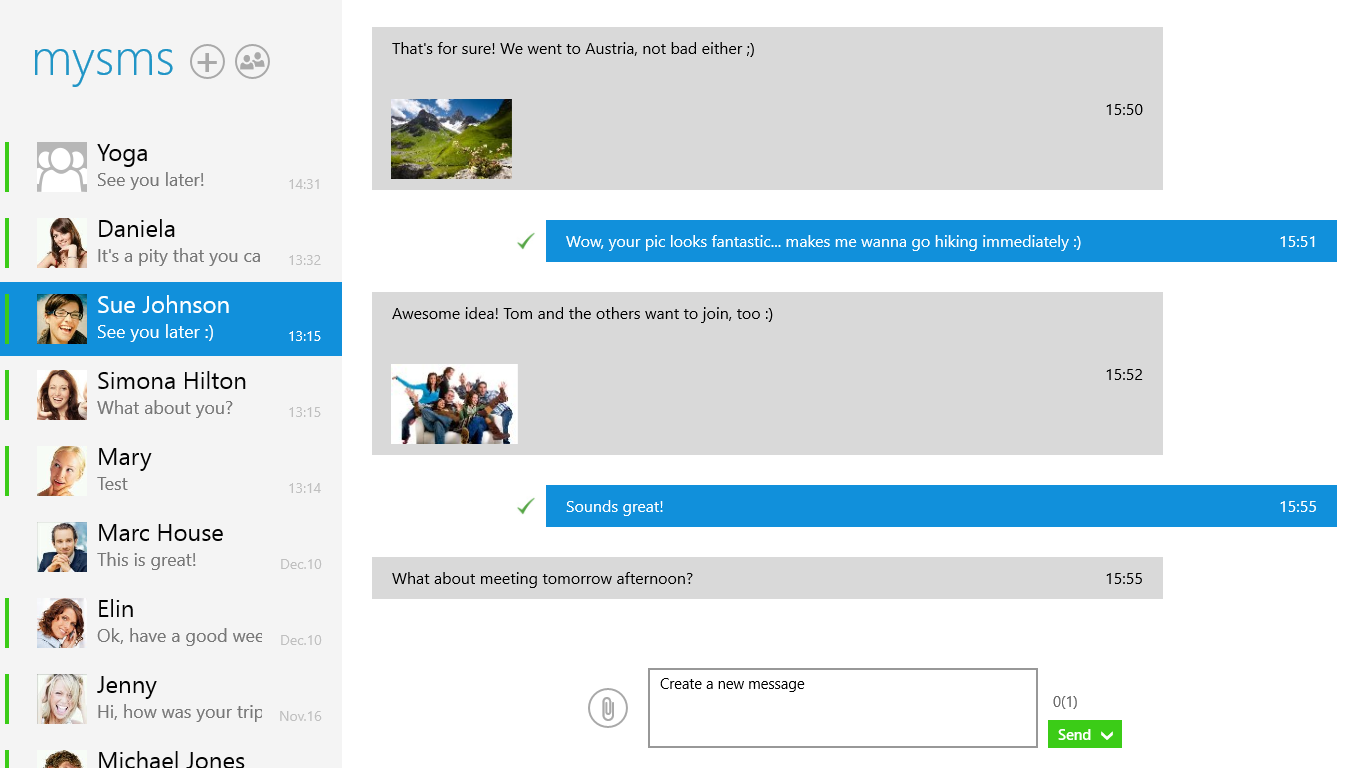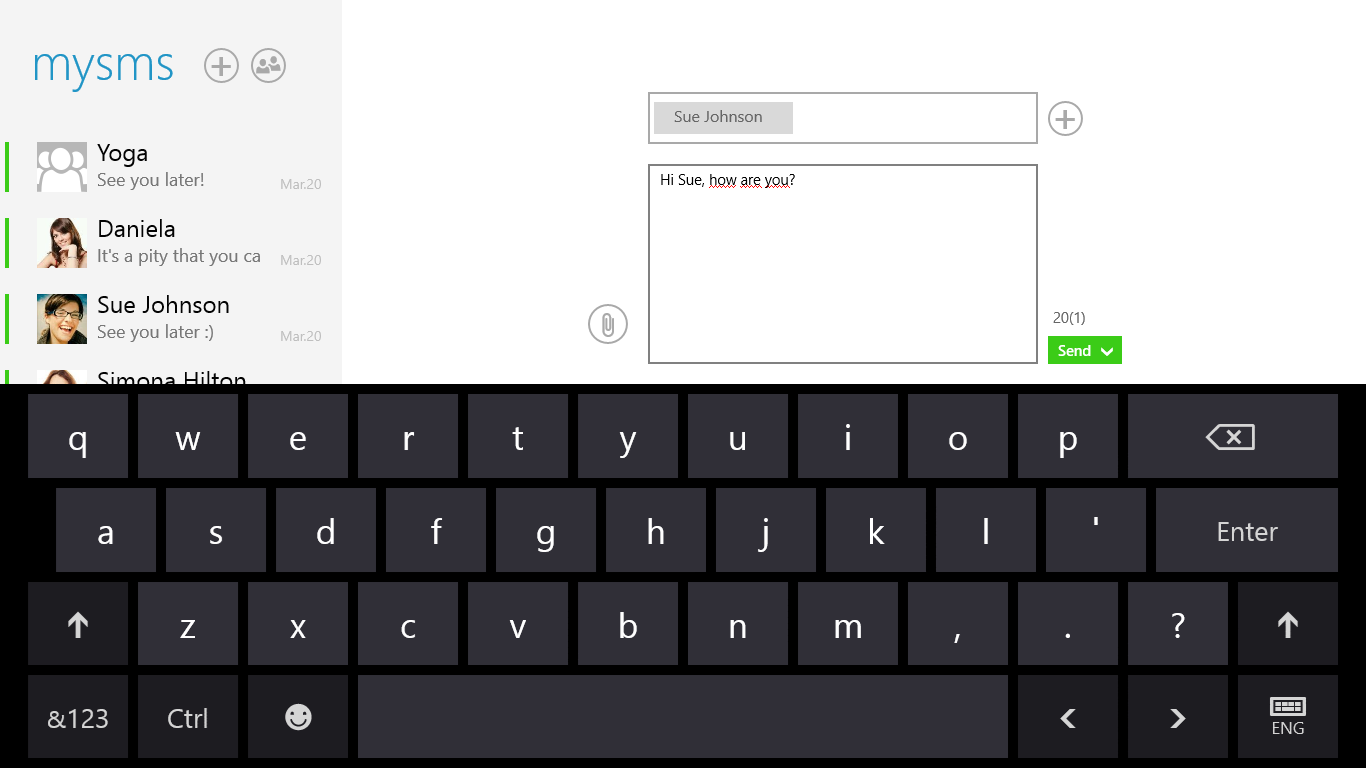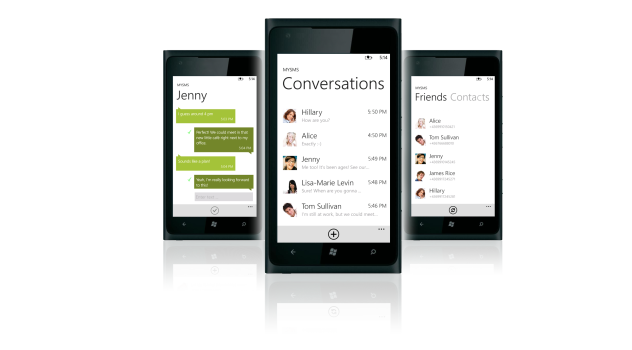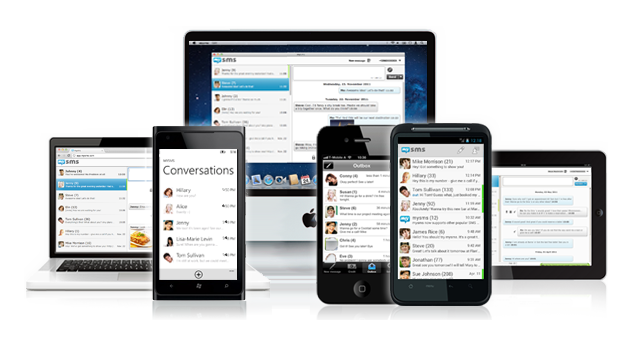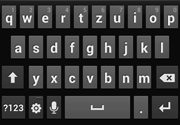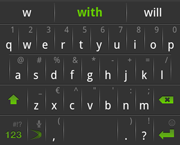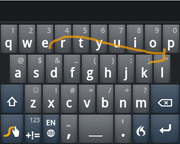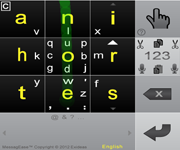Are you using Windows 7 or Windows XP? In this case you might have been longing for this news: Now the time has come for our major update for mysms desktop app for Windows 7/XP! We’ve improved the performance and cool new features are waiting for you.
A short note before we start introducing the new features: All settings can be found by right-clicking on the mysms icon in the system tray or by clicking on the cogwheel within the app.
Appearance on taskbar
Using the mysms app on your Windows 7/XP PC has become more intuitive and adaptable: To have mysms always right at hand, we would recommend to “run mysms on Windows startup”. Once the app gets started on your computer, the app will remain open in the taskbar per default. This setting is changeable now, so you can also choose to only show the app in the system tray. Moreover, click once on the icon in the tray to show your notifications or double-click to open the app. In case you don’t want mysms to run in the background, right-click on the mysms icon in the system tray and choose “Quit”.
Stay up-to-date with the popup notification
mysms informs you about incoming messages on your desktop via native notifications (tab “Settings” – “Notifications”). You got to know this feature from the previous version, but there are some new options available. You can delete and mark messages as read directly via the popup or click on it to open the conversation.
And the greatest news for some of you: We’ve implemented an option to enable the privacy mode for the popup, meaning that it won’t show the content of your incoming messages in the notification.
Discover the extended notification settings
Getting notified via the popup is not enough for you? In addition you can choose from various ringtones and set them separately for single and group messages – so you know immediately which kind of message you received. In case you don’t like multiple sound notifications or don’t want to receive them when the app is open, there’s also an option available for that.
Sending and receiving texts on your Windows PC is much more fun now, so it’s time to give it a try. You can download mysms for Windows 7/XP FOR FREE directly from our website.