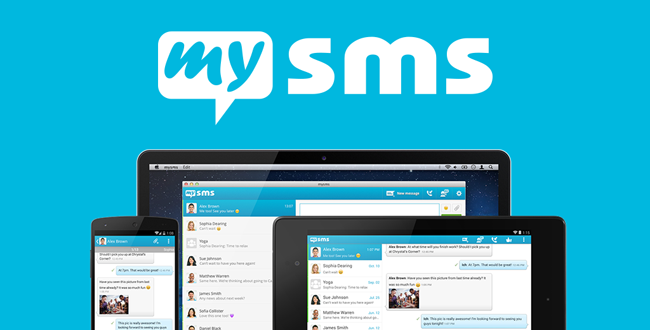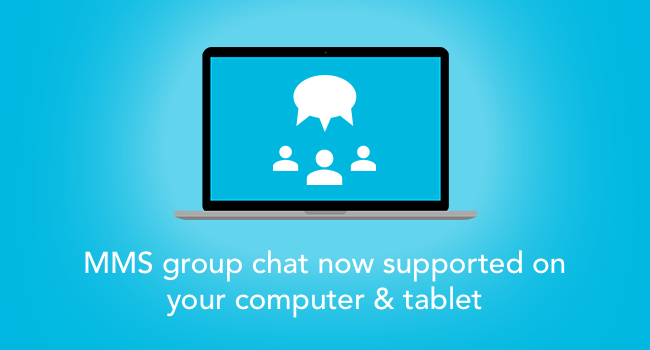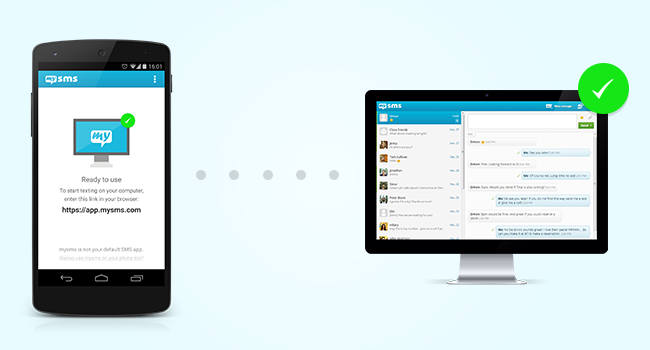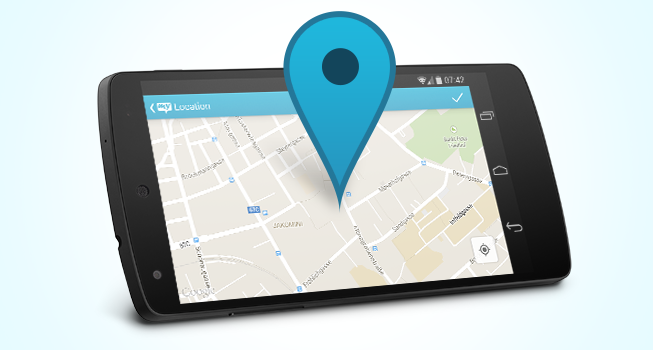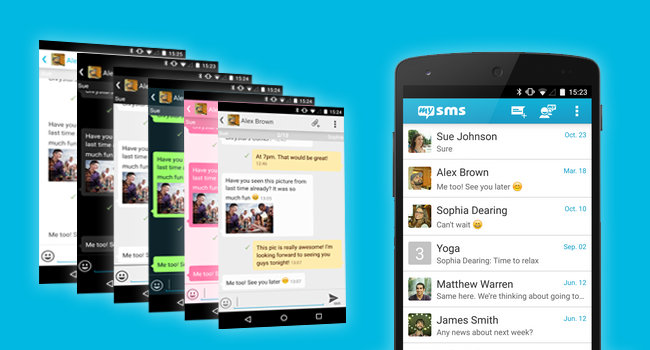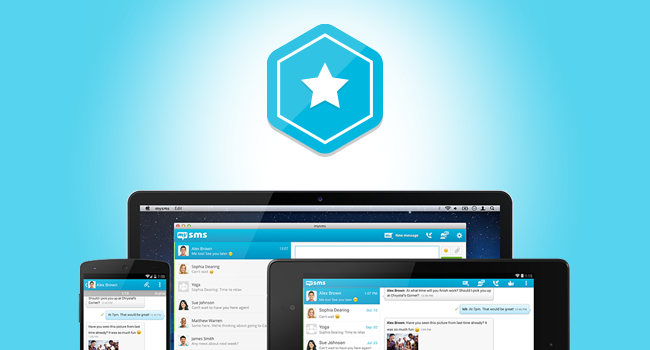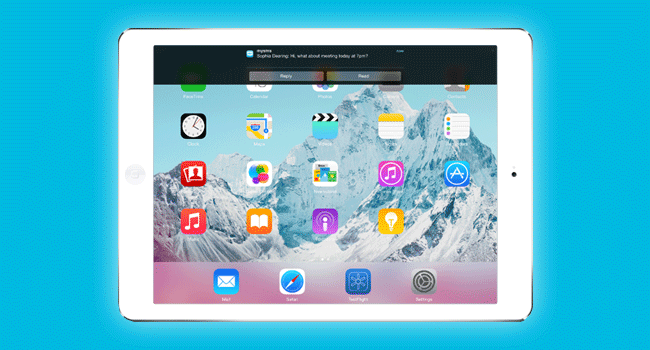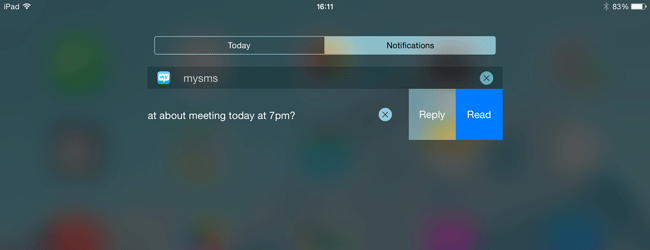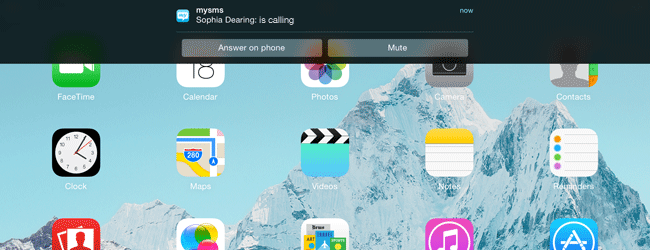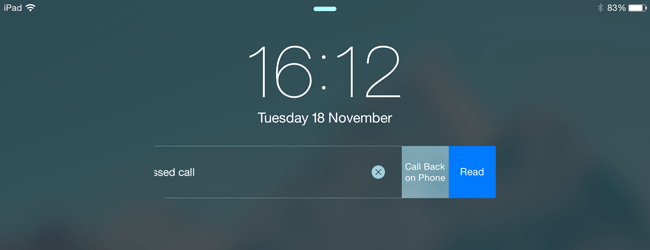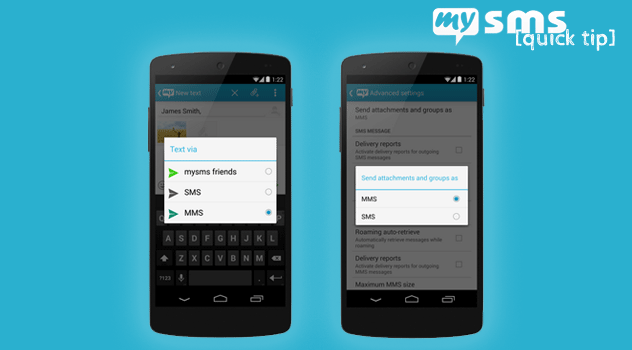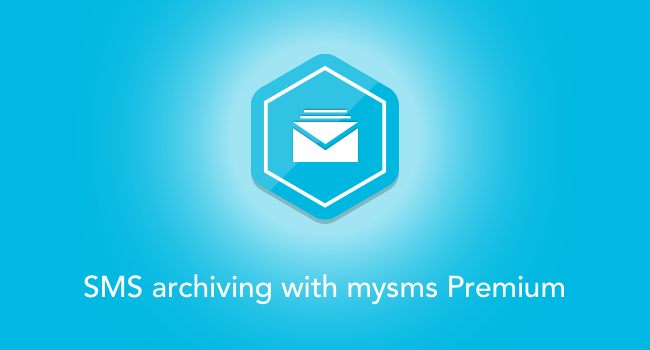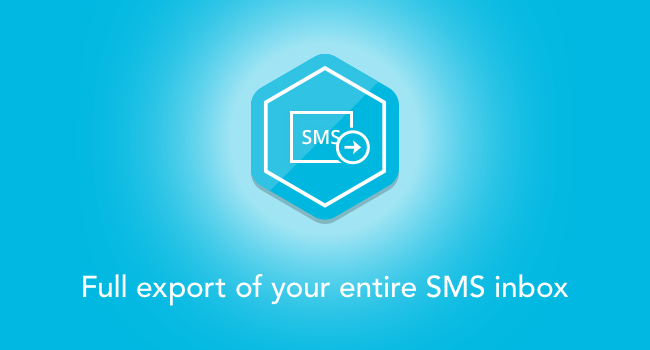The new year is already in full swing, but we gladly look back at 2014. We are proud that so many people share our passion for convenient texting from any device. So what has changed during the last year? How did we improve our apps?
Features, improvements and other cool stuff
At this point thanks to our supporting users who share their opinion and suggest ideas. We took your thoughts in mind and extended our apps with new features to make our service even more awesome.
These features demonstrate the biggest changes:
MMS support and MMS group chat
Share your pics and chat with friends! Especially for our users in the US, we integrated the MMS feature. Attachments can now be shared easily via MMS and you can even communicate with multiple contacts in an MMS group chat.
It’s our goal to further improve our MMS feature. If you are interested in participating in our beta test, please join our Google+ community.
Android 4.4
It’s your choice! With the release of Android 4.4, Google introduced the concept of one SMS app. Even if you prefer to use another SMS app on your phone, we modified our apps so you can still send & receive texts on any device. Please don’t forget that there are some differences though, if mysms only runs in the background.
GPS Location Sharing
Show your friends where you are! We added a mysms plugin to the Google Play Store which allows you to share your current or any other location with your contacts. To use this feature within the mysms app, you need to download the plugin.
Themes
Customization is great! We provided several cool themes already but wanted to give you the choice to edit our app to your preferences. Therefore, we added a theming option that allows you to change the color of nearly every single part of the app – bubbles, header, text and much more. Did you try it already?
We’re still collecting your suggestions and votes for existing ideas. As you might have already noticed we moved our support and ideas platform. You can now reach us at http://support.mysms.com.
Introduction of mysms Premium
In the last quarter of 2014 we officially rolled out mysms Premium, which ensures the further development of our apps. We tied a package that includes six different features:
- Backup & restore your text messages
- Manage your calls on any device
- Mirror your SMS to another phone
- SMS archiving with mysms Premium
- Full export of your entire SMS inbox
- Any questions? Our customer service is here to help!
We’re planning to extend our Premium offer. More new features are coming this year! If you are interested in mysms Premium, you can subscribe directly via the Android phone app or the web app.
We’re very exciting about what’s coming up next. Are you excited too? Stay tuned here and on our Social Media Channels to get the latest mysms news. Follow mysms on Facebook, Twitter and Google+.