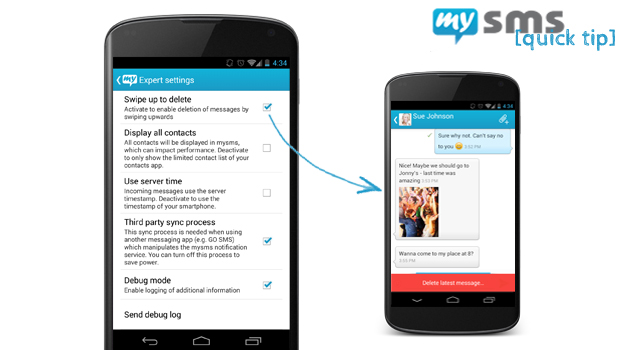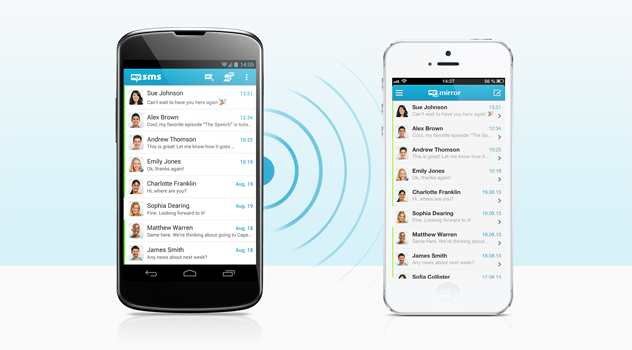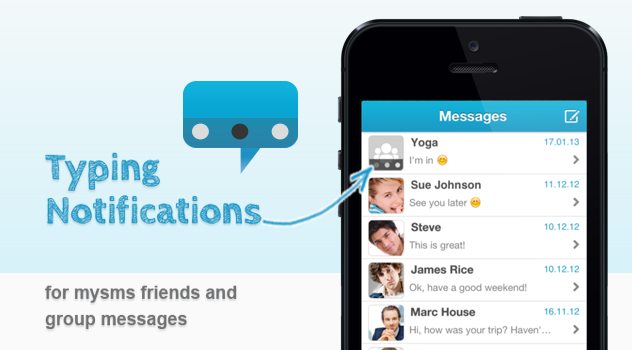We’ve added a new section in the mysms settings, called expert settings. In today’s quick tip we will take a closer look at it. The expert settings include some options you might not use or change every day, but which can be very useful.
We’ll explain each feature separately:
Swipe up to delete: We know you love your texts. That’s why we save them in the cloud so that you can access them anytime and on any device. However, if you belong to the group of users who only want to keep the most important ones or if you often delete specific messages right after receiving it, you should make use of this option. After enabling it, you just need to swipe up in the message view or the pop up to delete the most recent message.
Display all contacts: Especially if you’re using mysms on your business phone, this could be useful for you. In this case your contact list probably seems endless. Until now mysms showed all your contacts saved in your contact app – no matter if they have been hidden or not. Disabling this option only displays the limited contact list of your contacts app. What a relief!
Use server timestamp for incoming messages: Always in trouble with timestamps that mix up your incoming and outgoing messages? Use this feature to either use the timestamp of the server or the one of your smartphone.
This is the situation we definitely don’t want you to be in. Anyway, the last two options are especially important if you’re experiencing issues with mysms.
Debug mode & debug log: Enabling the debug mode allows us to log some technical information of the app on your phone that helps us discovering the reason for e.g. crashes or bugs. After enabling the debug mode, please try to reproduce your issue. If it happens again, you just need to choose “send debug log”. Type in a short description of your issue and forward the email to our customer service team who will have a look at it.
You would like to see some other features in the expert settings or the mysms app in general? Well, why not posting a suggestion on our forum? Other users can give their votes for your idea.