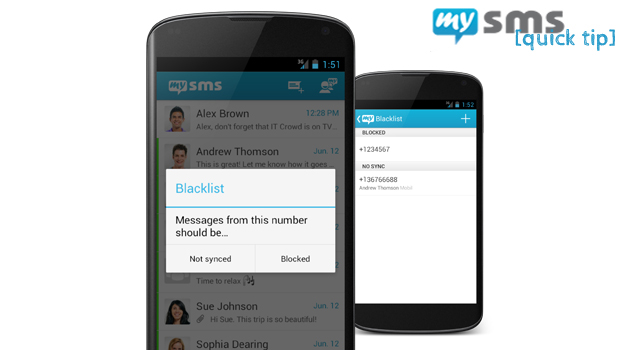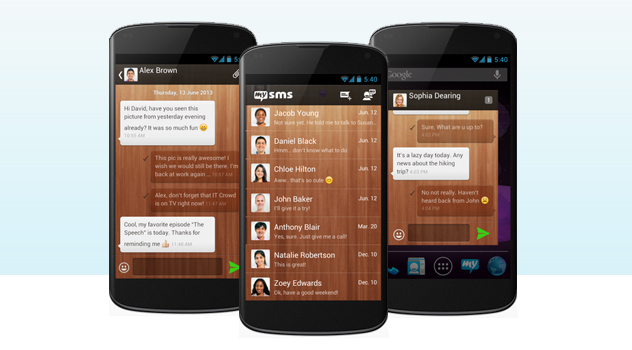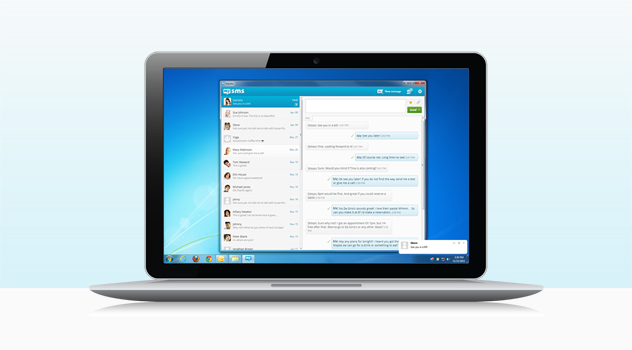It’s mysms’ 2nd Birthday – Time to celebrate! A lot has changed during the last two years and we are very proud of what we have achieved so far. But this wouldn’t have been possible without you, the best users in the world. Thanks so much for your support!
When we started out 2 years ago, our goal was to make communication easier and more productive. Now, nearly a million users later, people have used mysms all around the world to enhance their everyday life. They’ve used our apps to say hello with a picture from the latest holidays, to save and manage their favorite messages and for the day-to-day communication with their beloved ones in between. To demonstrate how mysms makes your life easier, we launched a new video yesterday:
In addition to you, our users, a great team and awesome apps shaped the last year. The number of team members has doubled and we’ve launched so many new apps with a bunch of great features. Here’s our current mysms team that’s constantly trying to make your texting life even better:
Presents are mostly related to birthdays and we have one for you too: As a big thank you, we provide all of our mysms themes for free from now. You can choose from a variety of different themes in the Google Play Store:
- mysms – Dark theme
- mysms – Thron theme
- mysms – Pink theme
- mysms – Wooden theme
- mysms – Large Font theme
- mysms – Dark theme for tablets
Get to know how to make use of them here.
It’s incredible how fast the last year has gone and how much has changed in a positive way. We’re really looking forward to an amazing upcoming time!