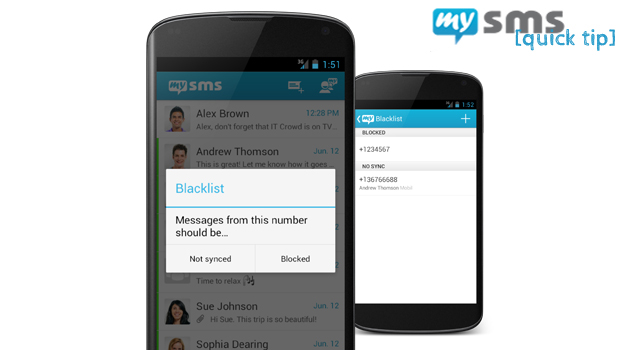Would you like to block messages from a certain person or exclude a specific number from syncing? With the latest update for Android phone we implemented the feature to add numbers to the blacklist.
As mentioned above it’s possible to block messages from a recipient completely. Please be aware that consequently these messages won’t show up on any device and even not in your stock texting app. The second option is to exclude a number from synching. That means that messages from this number are still visible on your phone, but not on your other devices. You probably want to use it for texts that contain sensitive data like PIN codes.
There are two ways to add or remove numbers from this blacklist:
- If you have an existing conversation of the number you want to blacklist, open the conversation overview and longpress on the conversation. Now open the context menu and tap on “Add to blacklist”. After you choose one of the two options “Not synced” or “Blocked” the number will be successfully added to your list.
- Another possibility is to open the mysms settings. There you’ll find the submenu “Blacklist”, where you’re additionally able to add any number you like or choose one from the phone book. Moreover there you can also check which numbers you’ve added, and which option you have chosen.
- Removing numbers from the list works in the same way: Longpress on a conversation or the number in the blacklist and simply delete it.
This is another option how mysms can help you to manage your texts the way you want. Do you like it? Let us know in the comments!
(Update 10/14/2013: Please note that it’s only possible to blacklist non-mysms users at the moment. This feature will be added with the next updates.)