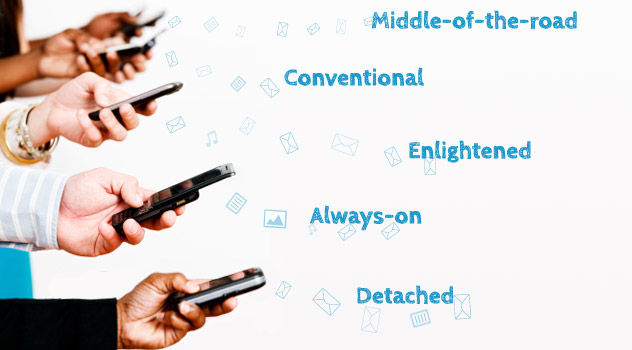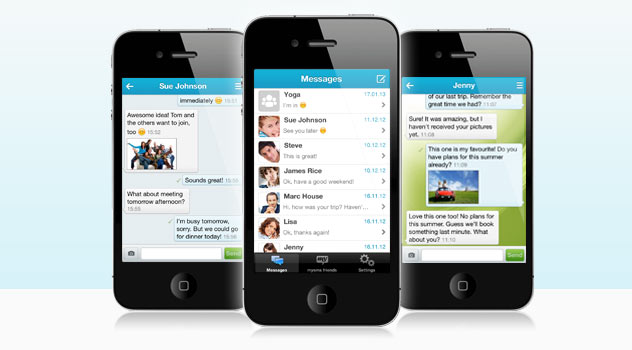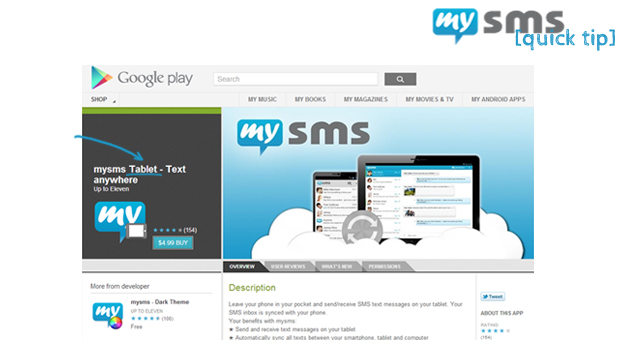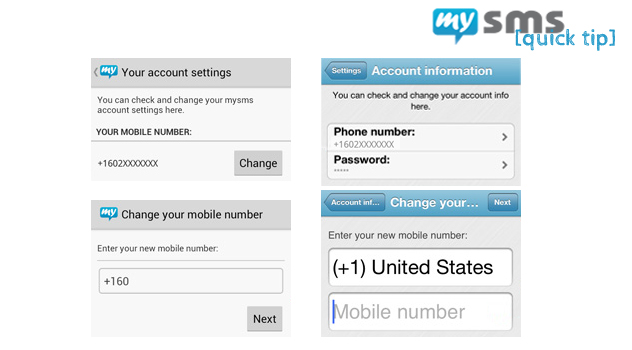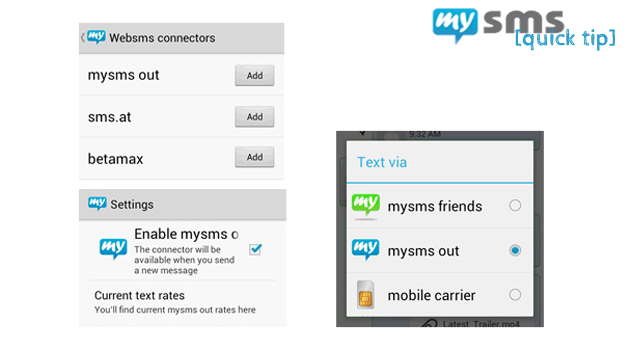When my 18 year old cousin moaned the other day about her $200 phone bill, I asked her how many texts she sent last month. She said she was texting like usual and did not send that many messages. Turned out she had sent over 3000 (!) texts that month, on average 100 texts a day.
Texting is the most used way to stay in touch with our family and friends. But not everybody is a heavy texter like my cousin. Each of us uses texting in a different way, depending on our individual needs and wants. Lately I have discovered a report from Ofcom that was published a few weeks ago. According to them, there are five different types of people who text:
1. Always-on communicators (=the heavy texters)
Above all, there is the user group who communicates a lot; we call them ‘always-on’ communicators. This group cannot live without their mobile device. They often own a smartphone and use their mobile phone primarily to text and call friends and family. As the name suggests, ‘always on’ communicators are open to use other communication channels like social media to share contents with a wider public and newer forms of communication such as VoIP. This segment is the youngest user group with a high proportion of people still in education.
2. Enlightened communicators (= the geeks)
This group of people is still young (most of them were under 35), but more likely to work. They like to stay on top of new technologies and are the ones that are often referred to as “techies”, “geeks” or also “early adopters”. They use texting and mobile calls more often than the other groups to contact friends and family, but also like to use email and social media for communication. However, if you compare this segment to the ‘always-on’ group, they are a lot more reluctant about sharing information online.
3. Middle-of-the-road communicators (= the average Jane & Joe)
If you haven’t felt related to one of the groups above, maybe you are more in the ‘middle-of-the-road’. This group likes to use a range of methods for communicating with others including traditional and newer forms of communication. Their favorite ways to keep in touch with others are text messaging, mobile calls and post. In general, they “let others try out new services first before giving them a go themselves”.
4. Conventional communicators (= the fixed landline generation)
This group is the oldest segment and most likely to be already retired. As you can imagine, conventional communicators prefer to use traditional communication methods such as landlines and are the least open to new technologies and new communication forms. They tend to send a card or a present in the post for special occasions (like birthdays…).
5. Detached communicators (= the occasional texters)
The final group consists of those of us who don’t communicate a lot. The most preferred way of contacting friends and family is text messaging, but communication is not that important to this group in general. They hardly use mobile or landline calls, but are more open to quick text-based forms of communication like micro-blogging on Twitter. Compared to the other groups, detached communicators are often men across a wide range of ages.
Communicators of all groups claimed that they now communicate differently than only two years ago. Especially communication services that depend on internet and mobile phones have seen a large increase. The biggest winners are email and texting (17% of all adults now use them more), but also social networks are used more frequently (20% increase for ‘always-on’ communicators). The biggest loser is by far post (30% overall decrease), but also landline calls have started to decline. Ofcom believes that these trends will continue in the upcoming years. Receiving a post card might become a very special thing in a few years’ time.
What do you think of these trends in communication services and to which of the five communication groups would you classify yourself? Let us know in the comments.
Source: Ofcom