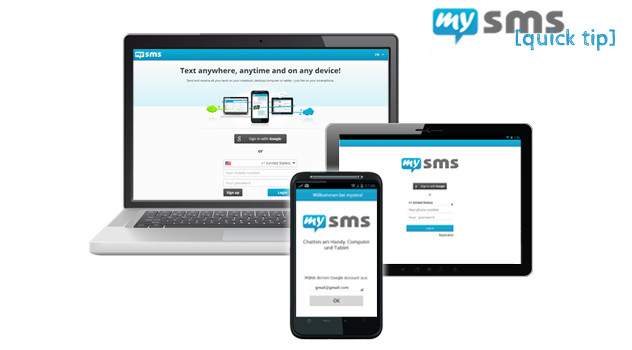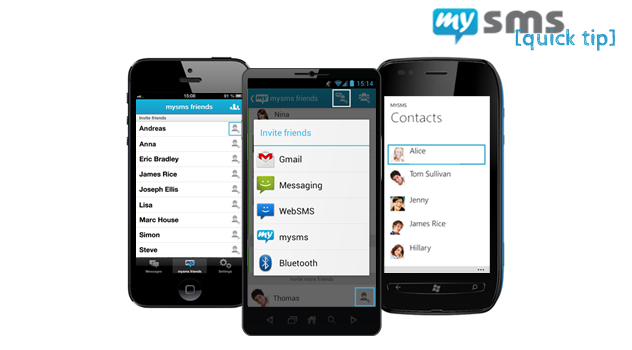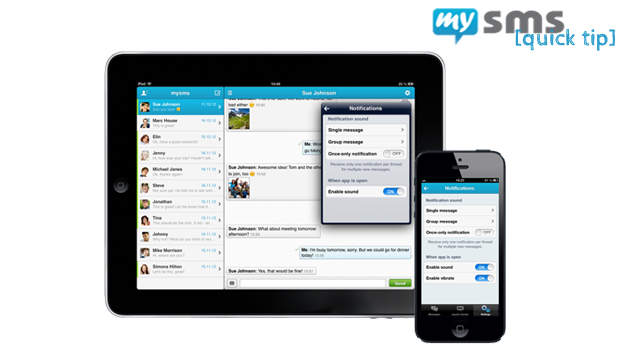Have you already discovered our feedback function within mysms? No matter if you want to leave praise or a request regarding your experience – get in touch with us. Let us show you how to do so!
Thumbs up!
Hopefully, everything is working smoothly and you’d like to tell others that mysms is simply awesome. However, we’re here to help if you’re experiencing an issue. In the mysms app for iPhone and iPad you’ll find the feedback button right at the top bar (thumbs up icon). The same feature is available for Android phone in the menu under “Feedback”.
When you tap on the feedback button, you have two different choices:
- “Do you like mysms?”
Awesome! Spread the word and tell your friends about mysms! We would really appreciate your 5 star rating in the Google Play or Apple App Store. In addition you can share your thoughts on Facebook, Twitter, Google+ or email.
- “There is a problem…”
That’s a pity, but we’re sure we will find a solution together with you. You can also check our FAQ’s or the threads on our feedback platform. If you contact us via email please keep in mind that we are only humans, so be a little patient. On weekdays you should receive feedback within 24 hours.
Also on the web and desktop app, you’ll find the option “Feedback” in the settings. You’re directed to our feedback platform, where you can also vote for new features.
Looking forward to hearing from you soon!