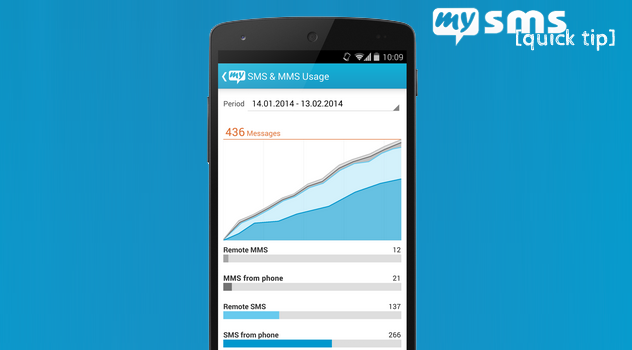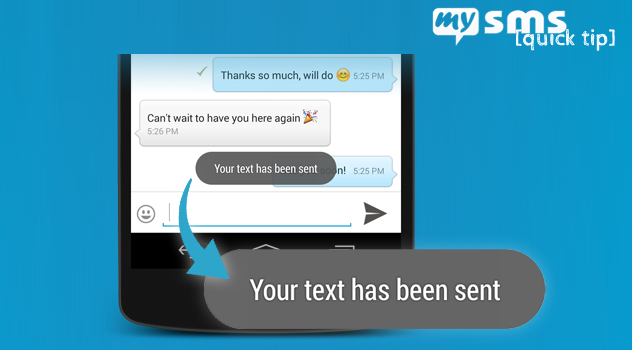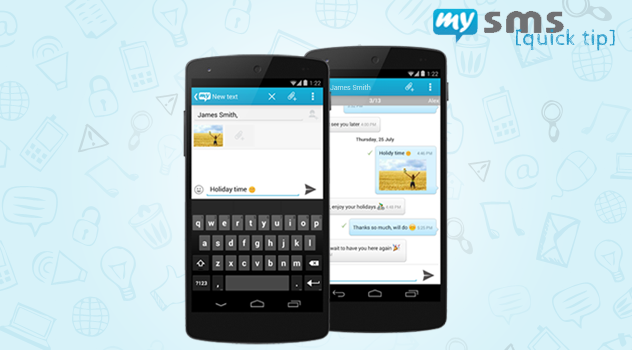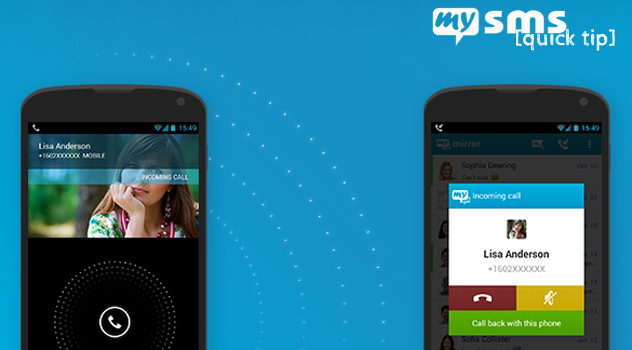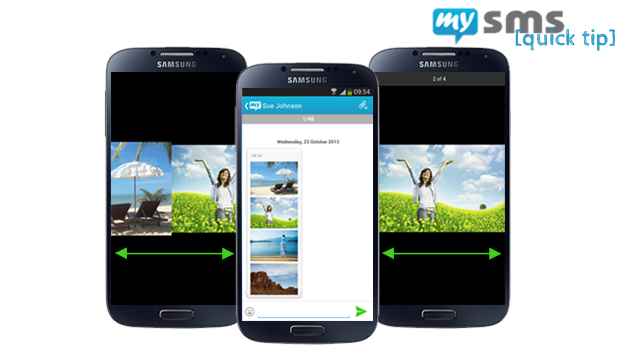The latest update for Android phone includes the full integration of the MMS support, which means that you’re now also able to send attachments as MMS on your smartphone, tablet and computer.
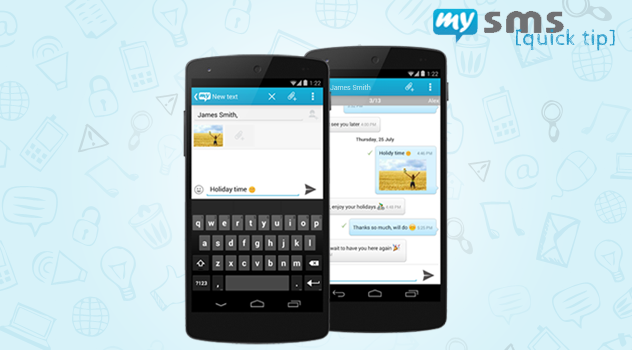
mysms now fully supports MMS
mysms serves as your default SMS app on your smartphone giving you a much richer messaging experience than you are used to from your preinstalled SMS app. We have already supported sending and receiving attachments, but with the version 5.1.0 we added the last piece of the puzzle – the option to send regular MMS.
These are the two possibilities that you can choose from in the mysms settings when using the latest update:
Send attachments via MMS
We’ve included an option in the mysms settings which is called “Send MMS”. This enables you to send regular MMS on any device. Depending on your operator, you can define the maximum MMS size in “Advanced settings”.
We’d recommend activating the option “Auto-retrieve” in the advanced settings, so that incoming MMS are downloaded automatically. If you receive a picture, you just open it to save it in the mysms folder in your Android gallery.
Send attachments via SMS
This is the way of sending attachments which you already know from earlier versions. If you disable the option “Send MMS” in the mysms phone settings, multimedia files are sent as a link as part of a normal text. This means you will only get charged for an SMS instead of an MMS. You can send four pictures or files per text message and 10 MB maximum per attached file.
If the recipient uses mysms, your files will be displayed directly in the message. If your recipient is not using mysms, she/he will receive your files as a link. After clicking this link, she/he will be shown the full picture/file.
This feature should be an enhancement for you, if you love to send and receive MMS and if you use mysms with Android KitKat 4.4. In case you have any feedback for us regarding the MMS feature, we’ll be there for you on our feedback platform.