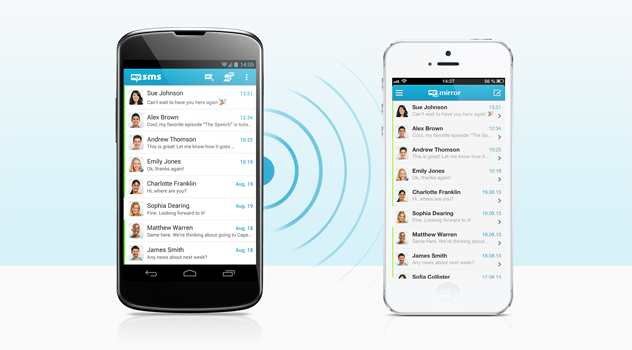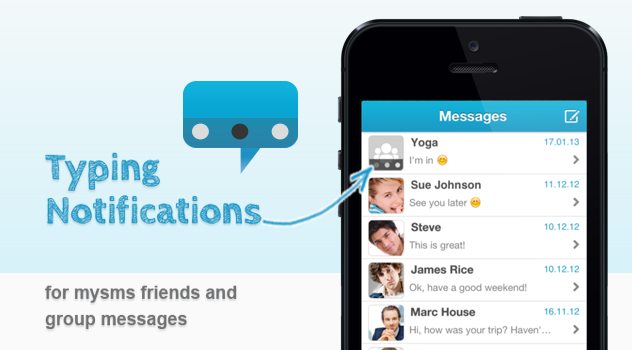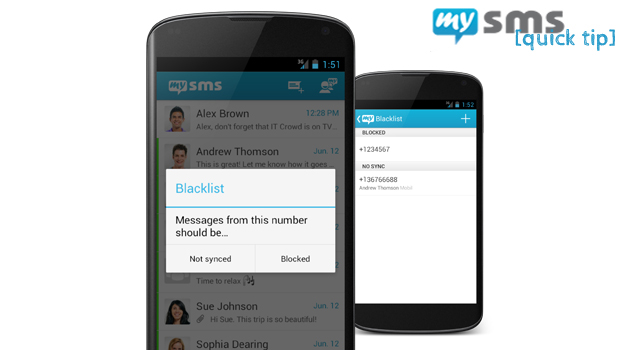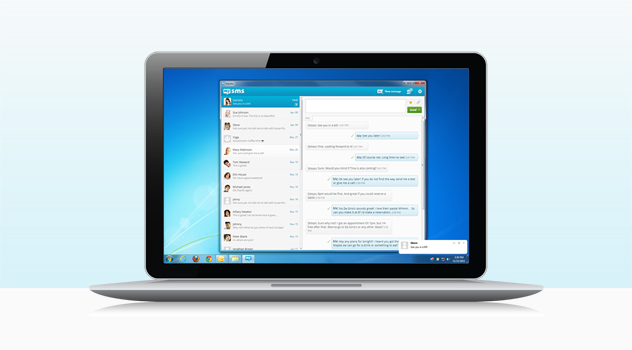You are using two smartphones, but you hate to carry both devices with you all the time? Today we have a great announcement to make! We’re releasing a new app: mysms mirror. This app is an extension of the mysms phone app and will help you to manage the SMS conversations of your two smartphones.
Many of our users told us they struggle to stay on top of their messages on a daily basis when using multiple phones. If you have a look at our forum, you’ll notice that it is also the most requested feature to use mysms on two different phones (maybe you even belong to the group of voters). With this feedback in mind, we decided to find an easier way to keep track of text messages. The result is an app that concentrates on one main feature – displaying text messages from one phone to another.
mysms mirror allows you to better manage your texts when using two phones. You’ll be able to read and write messages using different phone numbers from one single smartphone. And it’s not only limited to text messages, as we’re going one step further and will add notifications for missed calls in the next version. So no matter if you are using a business and a private phone, or if you just want to save on costs by using different operators – mysms mirror will help you to simplify sending and receiving text messages. You can be sure you won’t miss an important message or call, you will always have the right phone with you.
mysms mirror is available for your Android phone or iPhone. Let’s have a look how to get started:
1) Install mysms on your Android phone or iPhone you want to mirror and create a mysms account. This will be the account that you use to mirror your texts.
2) Install mysms mirror for your Android phone or iPhone to display your messages on your primary phone and log in with your previously created or your existing mysms account.
Stay up to date with mysms mirror, if you use two or more smartphones. For Android we offer a free trial of 30 days ($9.99 for unlimited usage), so start testing right away and let us know what you think about it in the comments!
Update October 9, 2014: Starting today we are introducing a new Premium model that will be different to the Premium that we presented in this post. mysms mirror is one of many features that is included in the newly introduced Premium offer. Find more information about mysms Premium here.