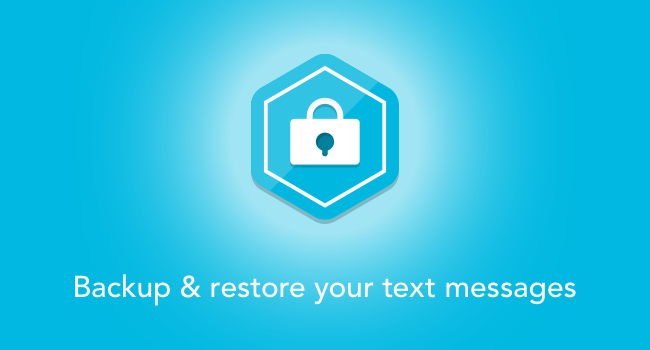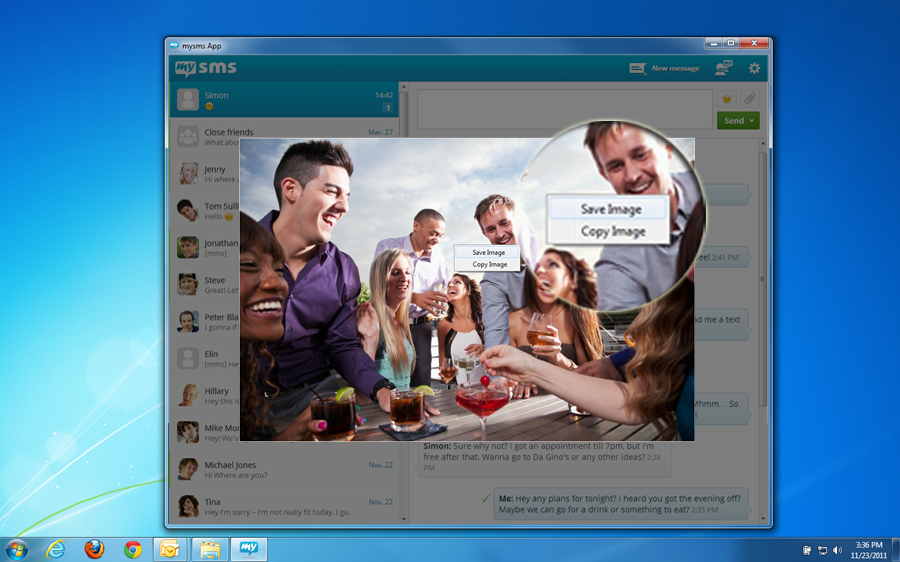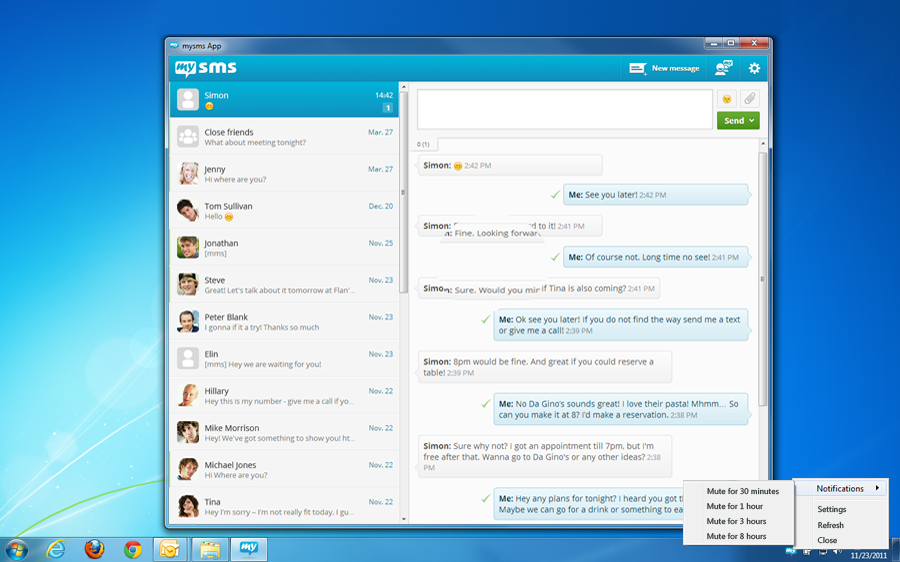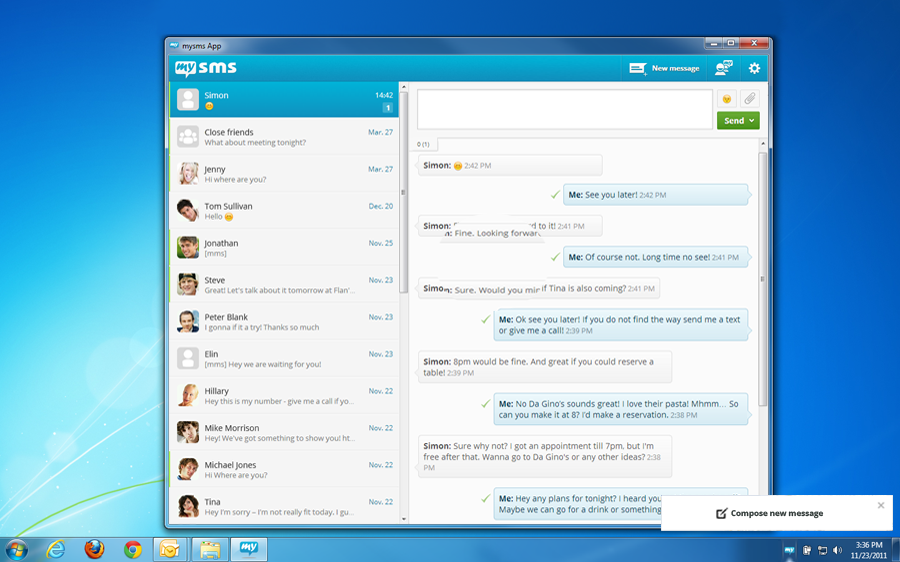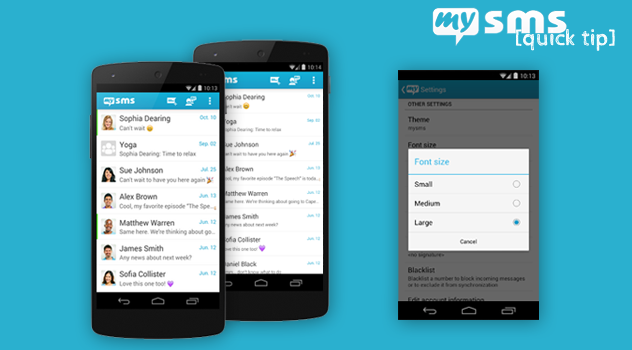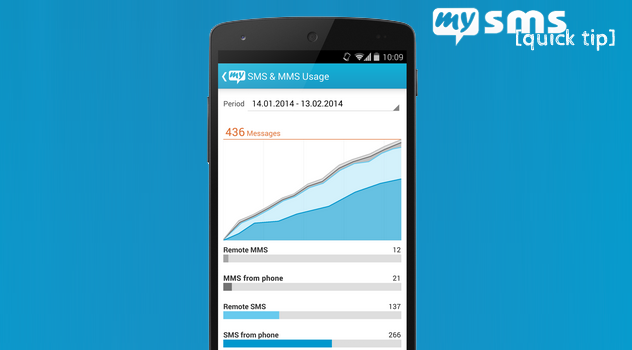mysms Premium includes powerful features that make your texting life complete. We would like to take a deeper look at our awesome Premium features and will start with Backup & Restore:
With mysms you have your messages right at hand anytime and on all your devices. From the time you have successfully registered for a mysms account on your Android phone, all your existing messages are saved in the mysms cloud and, of course, also new ones will be added immediately. This means your messages are always kept in sync and up to date on your smartphone, computer and tablet.
But what if you lose your phone or need to do a factory reset? No worries when you use mysms. We know that your messages are very important to you. That’s why your texts are secured in the mysms cloud and can be restored anytime. You only need to install mysms once again and login with your existing mysms account as well as the same Google account. If you also got a new number, you can change it in the mysms settings after the restore of your messages has finished. And voilà you will find your last 1,000 messages again on your phone and, of course, on all your other devices too.
This feature is exclusively available for mysms Premium users. Activate mysms Premium in the mysms settings on your Android phone to get started right away. You’ll find more information on mysms Premium on our website.