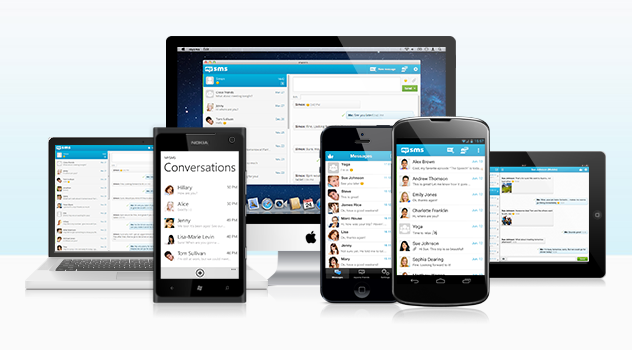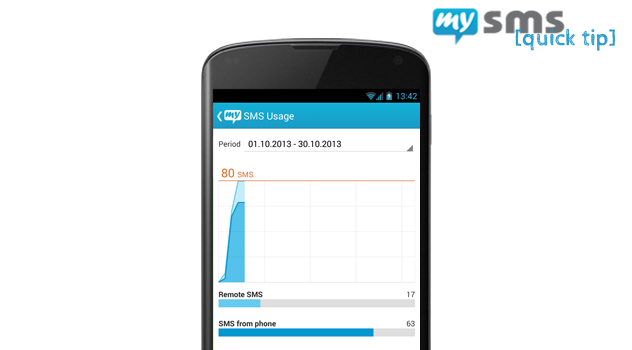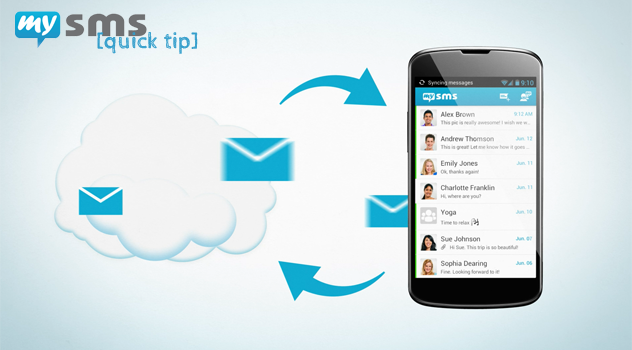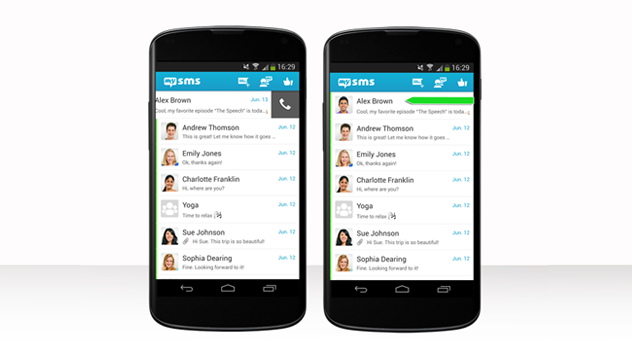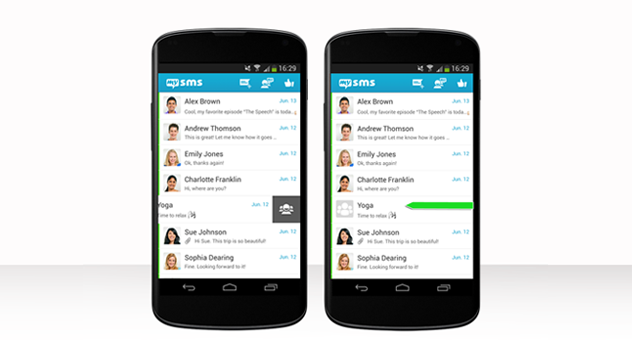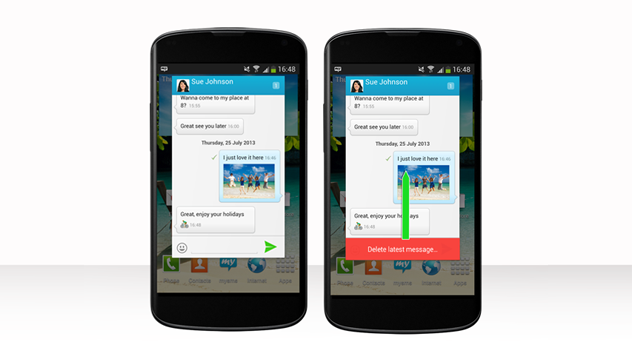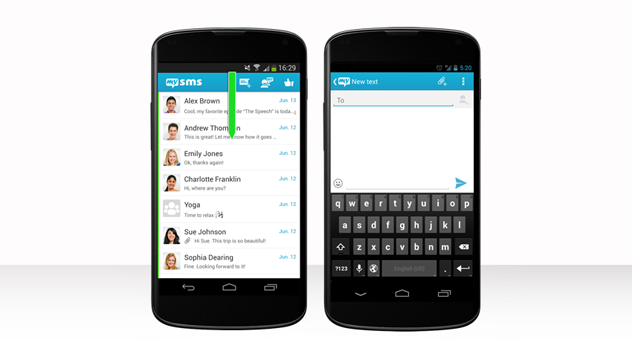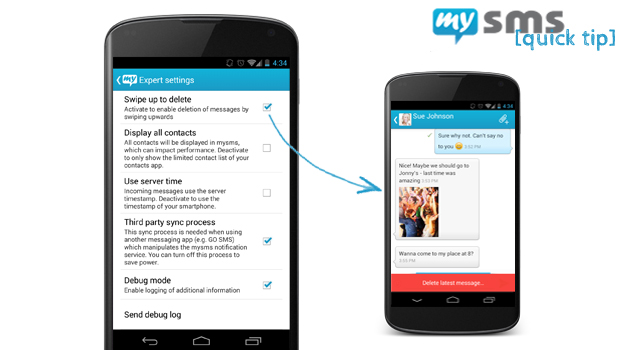Here at mysms, we always strive to offer you the best texting experience on every device that you use. At the moment we support seven different platforms and distribute mysms in a variety of app stores.
For mobile phones we are currently providing mysms for Android Phone, iPhone and Windows Phone. During the last year we have seen fantastic growth for Android Phone and iPhone clearly outperforming Windows Phone. Therefore, we shifted our developments in this direction, to focus on our best performing platforms. Also, when we started with Windows Phone we were planning to support sending and synchronizing SMS messages, as we do for Android Phone. However, due to restrictions of the operating system there was no possible way to implement this feature. As a small team who aims to reach very high quality standards in all our apps, it was clear that we need to take a decision for Windows Phone.
As a result we have decided that we won’t further release updates to mysms for Windows Phone and will remove the app from the Windows Phone Store. However, if you have mysms already installed on your Windows Phone you can continue to use it.
For similar reasons we will remove all mysms Android apps from Amazon App Store, Androidpit App Center, SlideME, Samsung Application Store and sms.at Smart Zone in the course of this week.
We are excited to be able to concentrate even more on the platforms where we see the greatest potential for mysms. In the upcoming months we have some great features coming up. Stay tuned and feel free to contact us here.