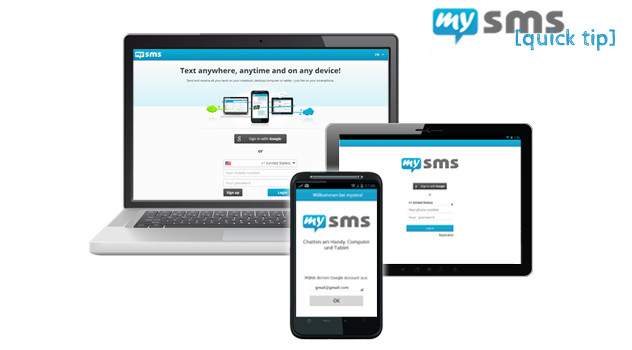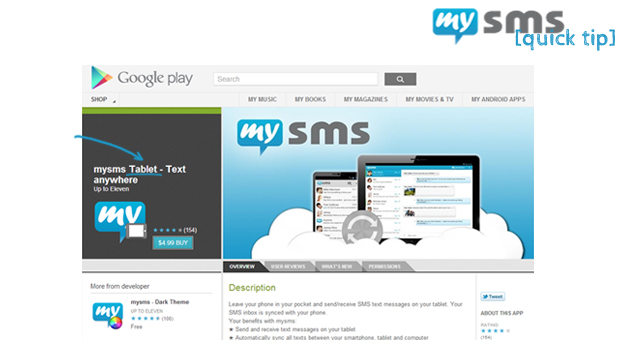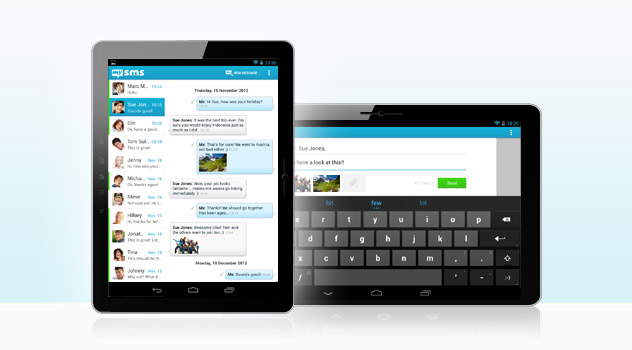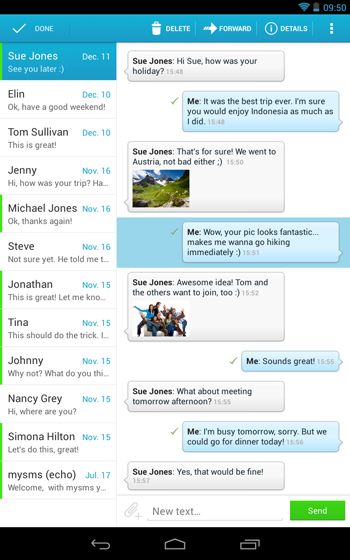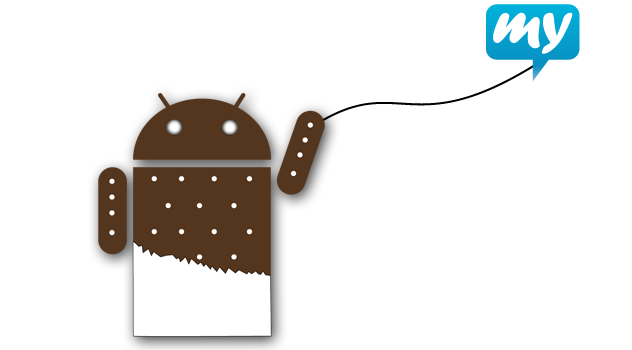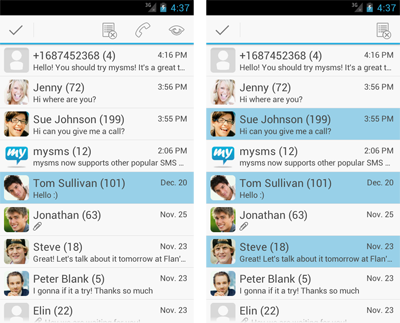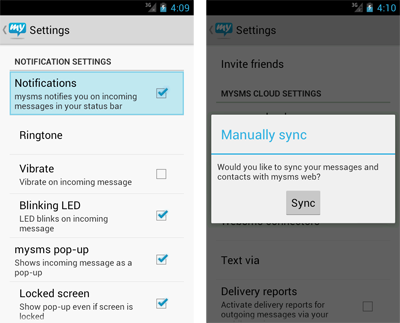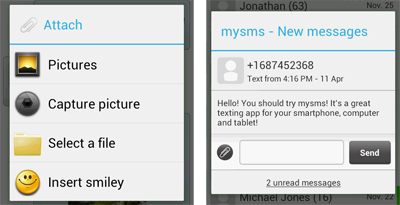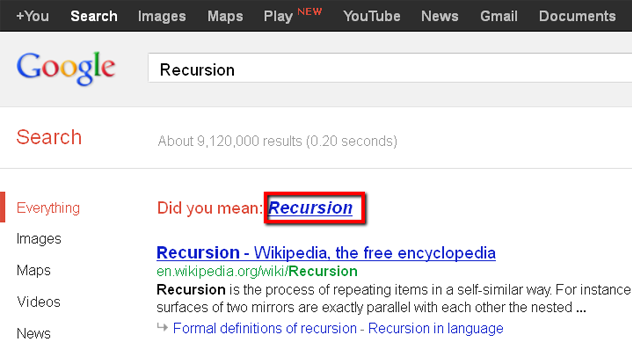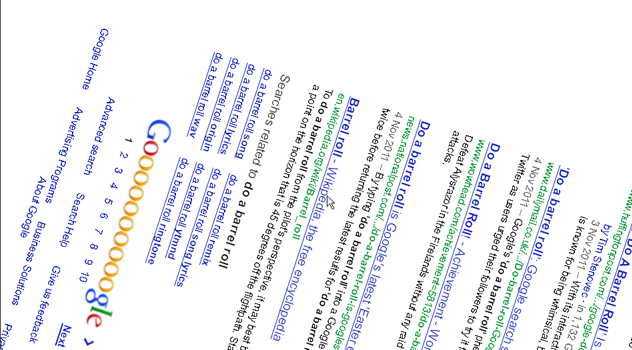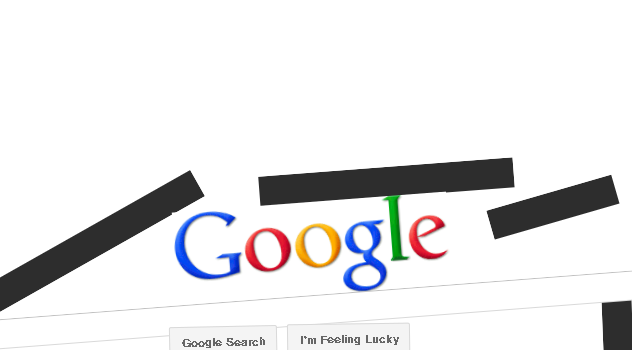Today we’ve launched Google sign in for mysms Android phone and tablet applications as well as for the web app (it will follow soon for the other platforms). Here we’re going to show you how to connect with Google for a faster login.
Great! You no longer need to remember an additional password, as you can login with your Google account for mysms on any device. This means it basically doesn’t matter on which device you connect your accounts – once connected, you can make use of it on any device.
How to get started as an existing mysms users:
Open the mysms tablet or web app in your browser. If you’re already logged in, please sign out to show the start screen. Now click on the Google sign in button and, if necessary, choose the account you’d like to connect with mysms ![]() . As a last step type in your mysms account data (phone number and password) to complete the connection process. There you go! From now on you only need to press the button “Sign in with Google” to login to mysms.
. As a last step type in your mysms account data (phone number and password) to complete the connection process. There you go! From now on you only need to press the button “Sign in with Google” to login to mysms.
You’re new to mysms?
Welcome! Before you’re able to sign in with your Google account, please register a mysms account on your smartphone. Download mysms for Android phone (Google sign in for iOS is coming soon) first. Choose your Google account on the start screen and go through the next steps of the registration process. After completing the general registration, you’ve successfully connected your Google account with mysms as well. Now you can try to send your first message remotely via the web, tablet or desktop apps. To login on your tablet or the web you only need to press the “Sign in with Google” button. Have fun!
To confirm the connection, you’ll receive a short email from mysms. You need help? Please contact us here.
Please note: If you’re using an iPhone or Windows Phone, you can only connect your mysms account with Google via the web or Android tablet app currently.