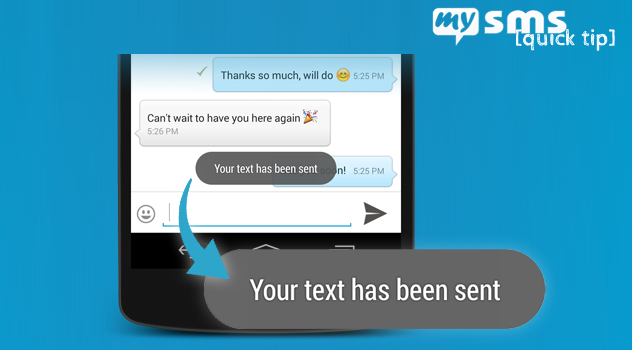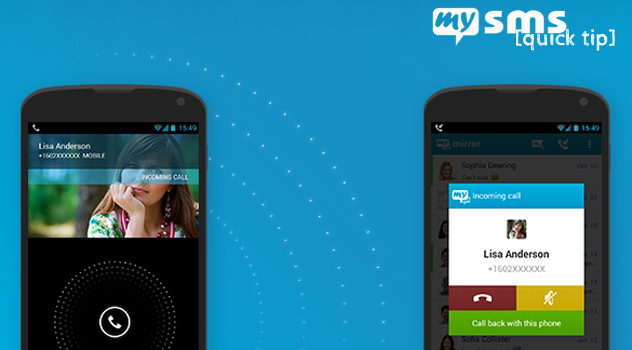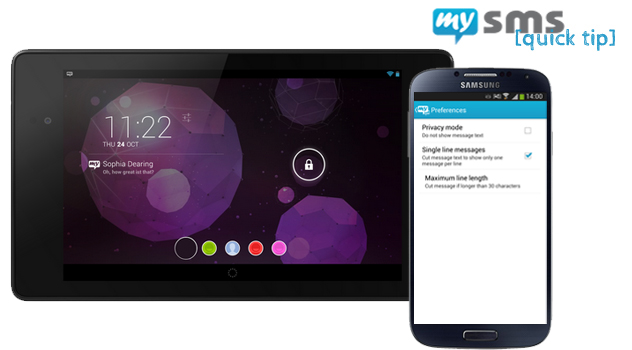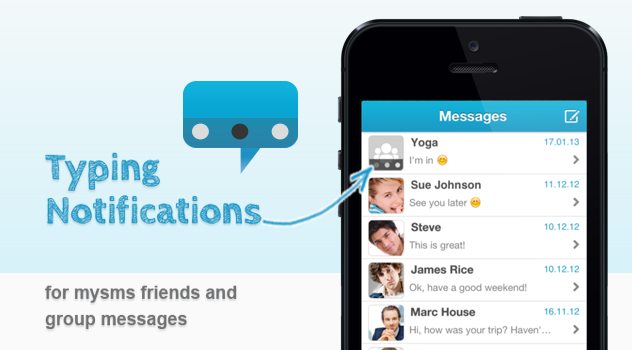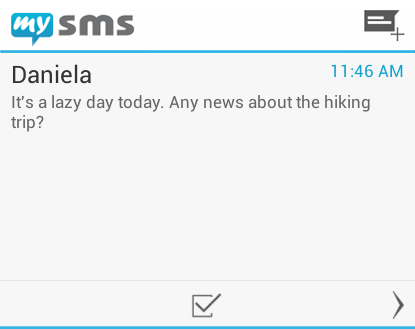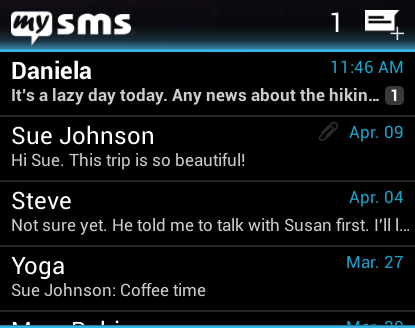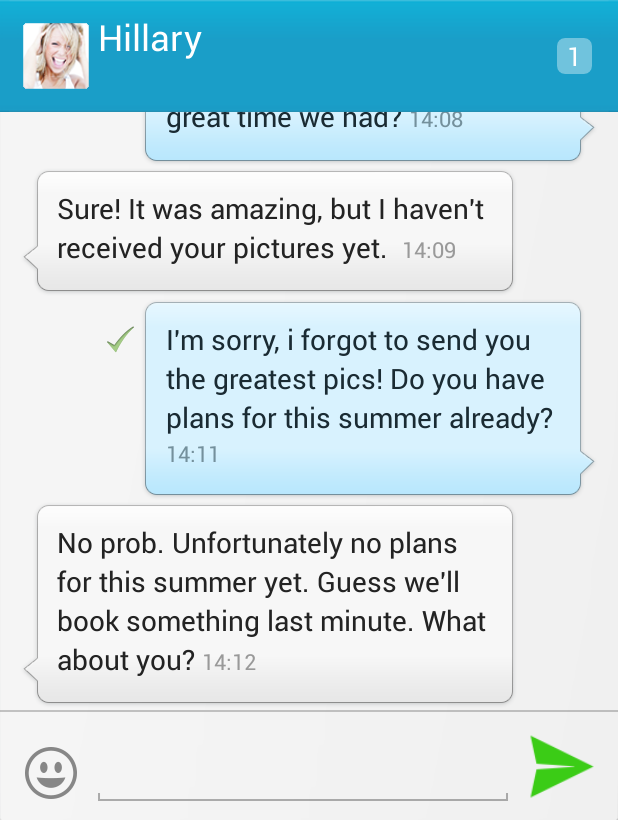Toast messages serve as a confirmation that a specific action has been completed. Within the mysms Android phone app these notifications are available for sent messages both via your mobile carrier and via mysms friends. With today’s quick tip we’d like to show how to (de-)activate these messages.
We provide you with a toast notification for messages to let you know that the sending process of a message has been completed. This notification appears in a grey box on the bottom of the app with the note “Your text has been sent”.
Basically, this message confirms that the message has been sent successfully. It can be useful when you send messages on your desktop or tablet or when you have a poor mobile signal. Anyway, some of you asked for an option to disable it. Especially when you text a lot it can be annoying, if you receive this toast message while composing another reply or new message (as it overlays the keyboard). That’s why we’ve implemented a new setting. Under “Expert settings” in the mysms Android phone app, you’ll find an option called “Show toast message”. If you disable it, the toast message won’t be displayed any longer when sending a message.
We are always trying to improve our app by including your suggestions. Therefore, we’d like to thank our community for that feedback!