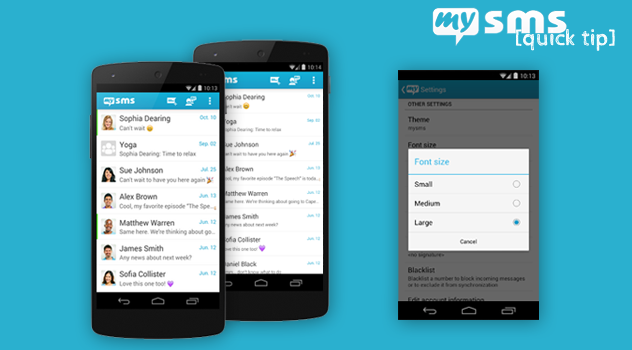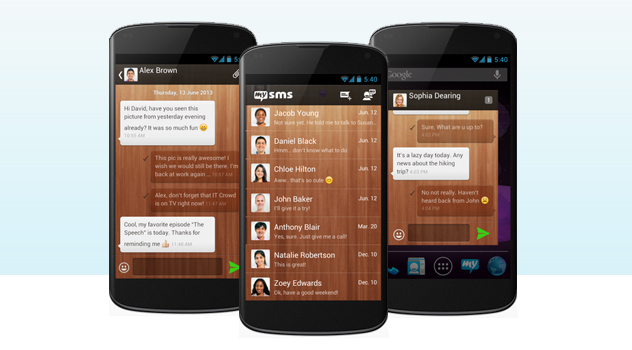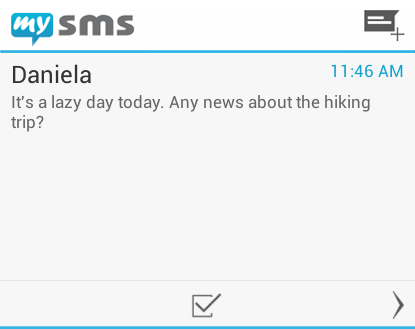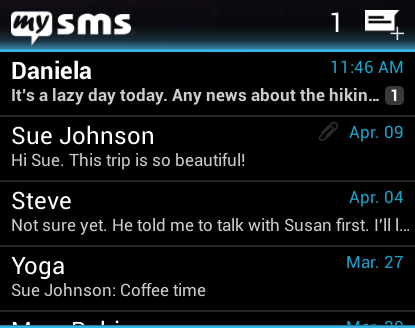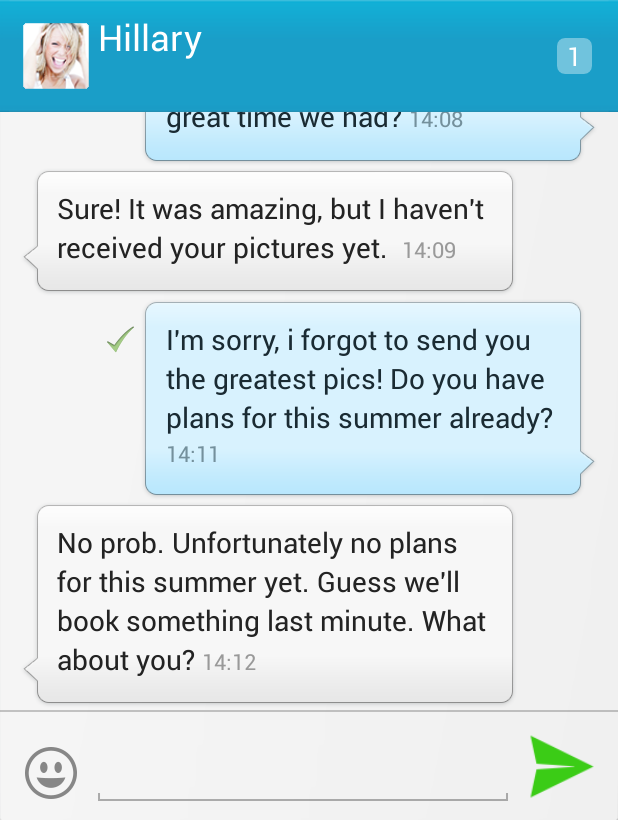Probably you have already heard of our app mysms mirror. It’s the newest member of our application set that will fit perfectly to you, if you’re using two or more smartphones. For Android we provide you with a dark theme, which you know from the Android phone or tablet app.

Use the dark theme for more personalization
mysms mirror displays your messages from one phone to another and helps you to better manage your messages from two smartphones. So even if you don’t carry two phones with you all the time, you will not miss any of your messages. With the next update it will become even better, as we’re going to notify you about missed calls from your other phone.
To better distinguish between the mysms phone app and mysms mirror or to simply give mysms mirror another style, we provide you with the mysms mirror – Dark theme. Installing the theme is as easy as always:
1) Install mysms mirror on your smartphone:
2) Click on menu to open the mysms settings
3) Choose the submenu “Theme” and select mysms mirror – Dark Theme
A short hint: Using this theme will also help you to save on battery.
Finally, we’d like to remind you quickly how to set up mysms mirror:
1) Install mysms on your Android phone or iPhone you want to mirror and create a mysms account. This will be the account that you use to mirror your texts.
2) Install mysms mirror for your Android phone or iPhone to display your messages on your primary phone and log in with your previously created or your existing mysms account.
Don’t forget to tell us what you think about mysms mirror and the theme in the comments 🙂