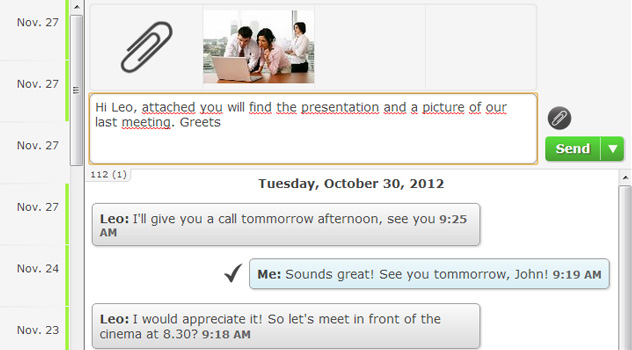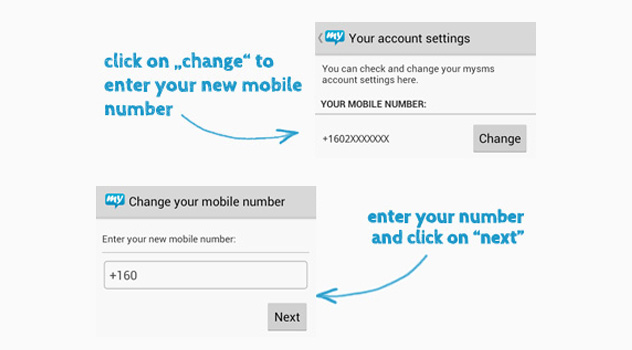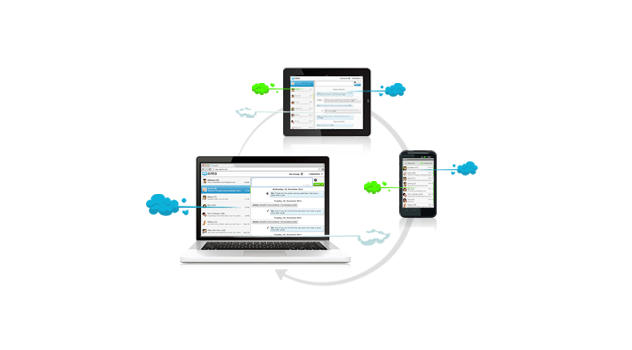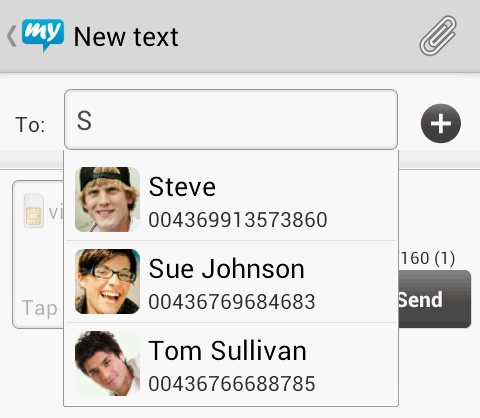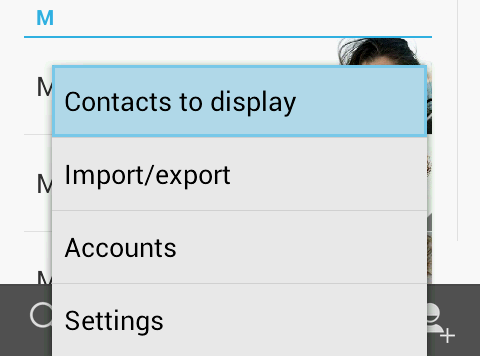Hey folks, we’d like you to know everything about mysms. That’s why we share mysms quick tips with you. These tips will contain basic features as well as hints regarding functions that might not be natural or visible at first sight.
The first mysms quick tip that we introduced last week was about sending attachments via the web app:
mysms quick tip #1
Did you know you can send any file type via the mysms web and desktop apps? Just click on the paperclip above the send button to attach your files.
Of course, we’ve got a new one for you today:
mysms quick tip #2
If you get a new mobile with a new number, you do not need to worry about your texts. Just download mysms on your new phone, login with your previous number and wait until the sync of your messages has completely finished. Afterwards, the last 1000 messages are sync’d from the mysms cloud to your new phone and all your other messages will still be visible on the web. Finally, update your number in the mysms settings. Simply click on “edit account information” and enter your new phone number.
With these tips you will get some advice or might discover some unknown features of our mysms app. Let us know if you want information about a special feature!