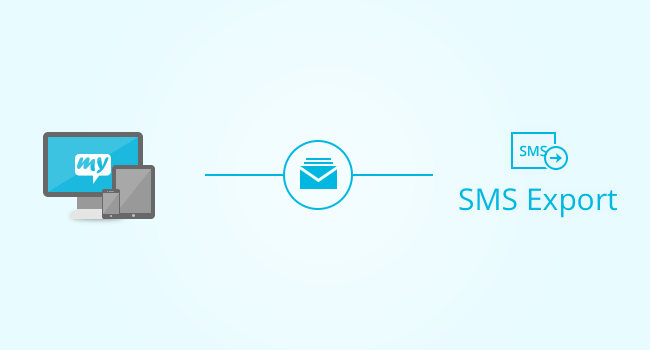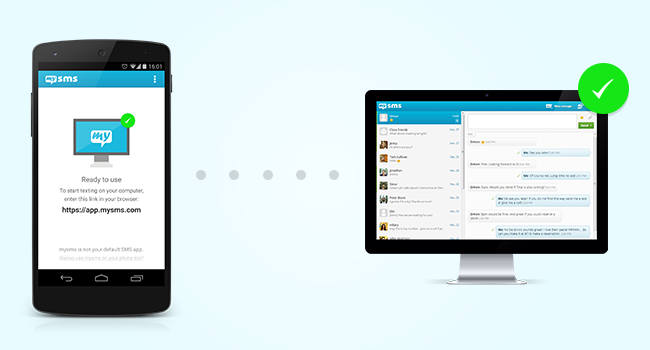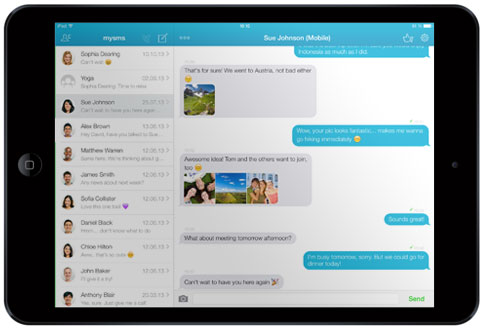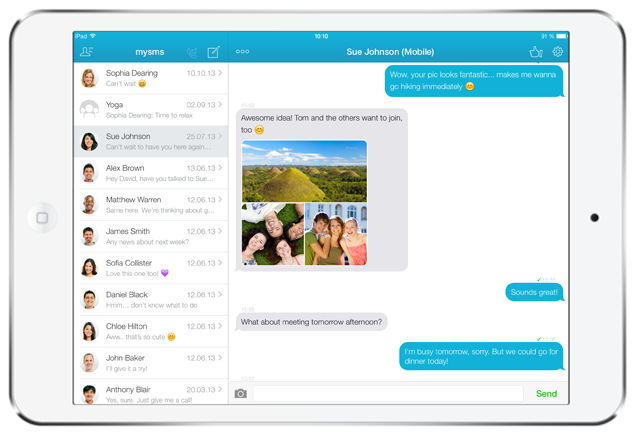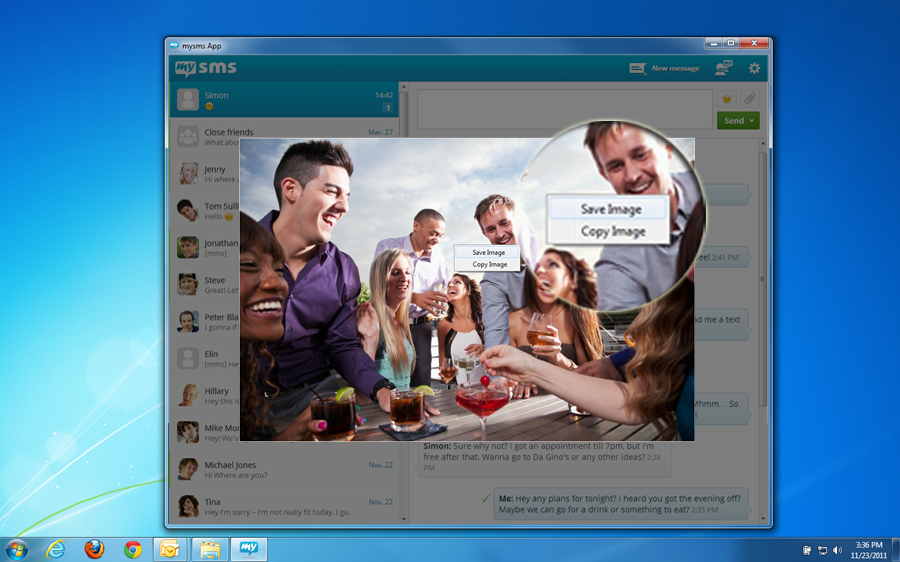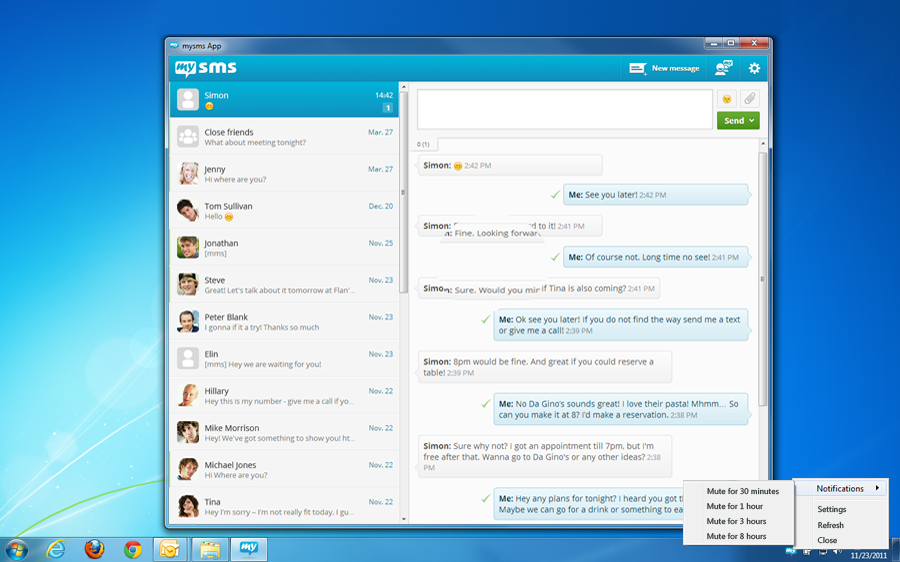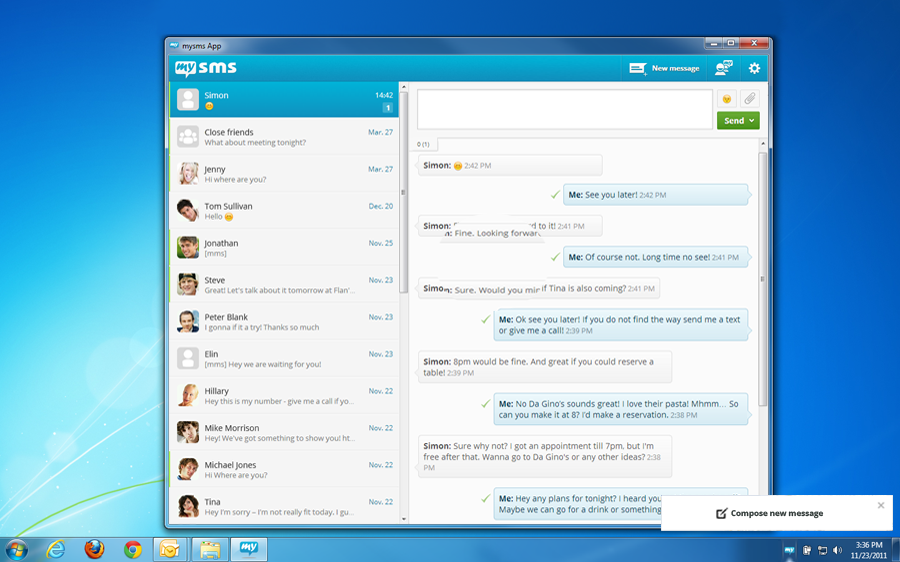With mysms your messages are always by your side on all your devices. They are saved in the mysms cloud and available on your smartphone, tablet, desktop or any other web-enabled device. In addition we provide several plugins that serve as an additional storage for your beloved SMS.
In addition to the archiving plugins that automatically save texts to your Evernote, Dropbox, Google Drive or Email account, we added an awesome feature:
The SMS export feature allows you to save your entire SMS inbox. With a few clicks all your messages that are saved in the mysms cloud (not only new ones) are sent to your email account in a single .CSV file. This allows you to backup your texts anytime and to manage your texts even when you are offline. It is great way to manage your messages with these plugins as your texts are even available if you delete them from the mysms cloud.
You’ll find the SMS export feature under the same option as the archiving feature in the mysms settings on your Android phone (“SMS archiving”) or in the web app (“Dropbox, GDrive, Evernote, Email”). Go to “SMS Export” at the bottom of the screen. Then enter your email address and confirm this action by clicking “Export & send file”. We’ll send a zipped CSV file to your email account that includes all your SMS & MMS that are saved in the mysms cloud. Attachments are excluded.
Are you a fan of our archiving or export plugins? Do you prefer to backup your texts with an additional service?
___________
Please note that the SMS export feature serves as additional storage for your messages, but it is not possible to restore your messages with this file.